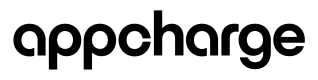Create a Daily Bonus Popup
Note: To create and manage daily bonuses using our API, please refer to our Popups API.
Overview
The Daily Bonus is a popup feature designed to increase player retention by offering a free gift upon specific triggers. There are steps that need to be taken on the dashboard to design the bonus and configure it. This documentation will guide you through those steps and show how the bonus will be presented to your players.
Publisher Journey
Create a Daily Bonus
Step 1: Define the Popup Layout (Ratio and Template)
- Navigate to the Admin Tab and select Store Layout.
- Popup Ratio:
- Options: 1:1, 1:2
- Popup Template:
- Options: Single Product
- Popup Ratio:
Step 2: Create the Daily Bonus Design
- Navigate to the Offers Design Tab and select Add New Design.
- Set up the design details such as the name, type (should be 'Pop Up'), external ID, title, and background image OR background color
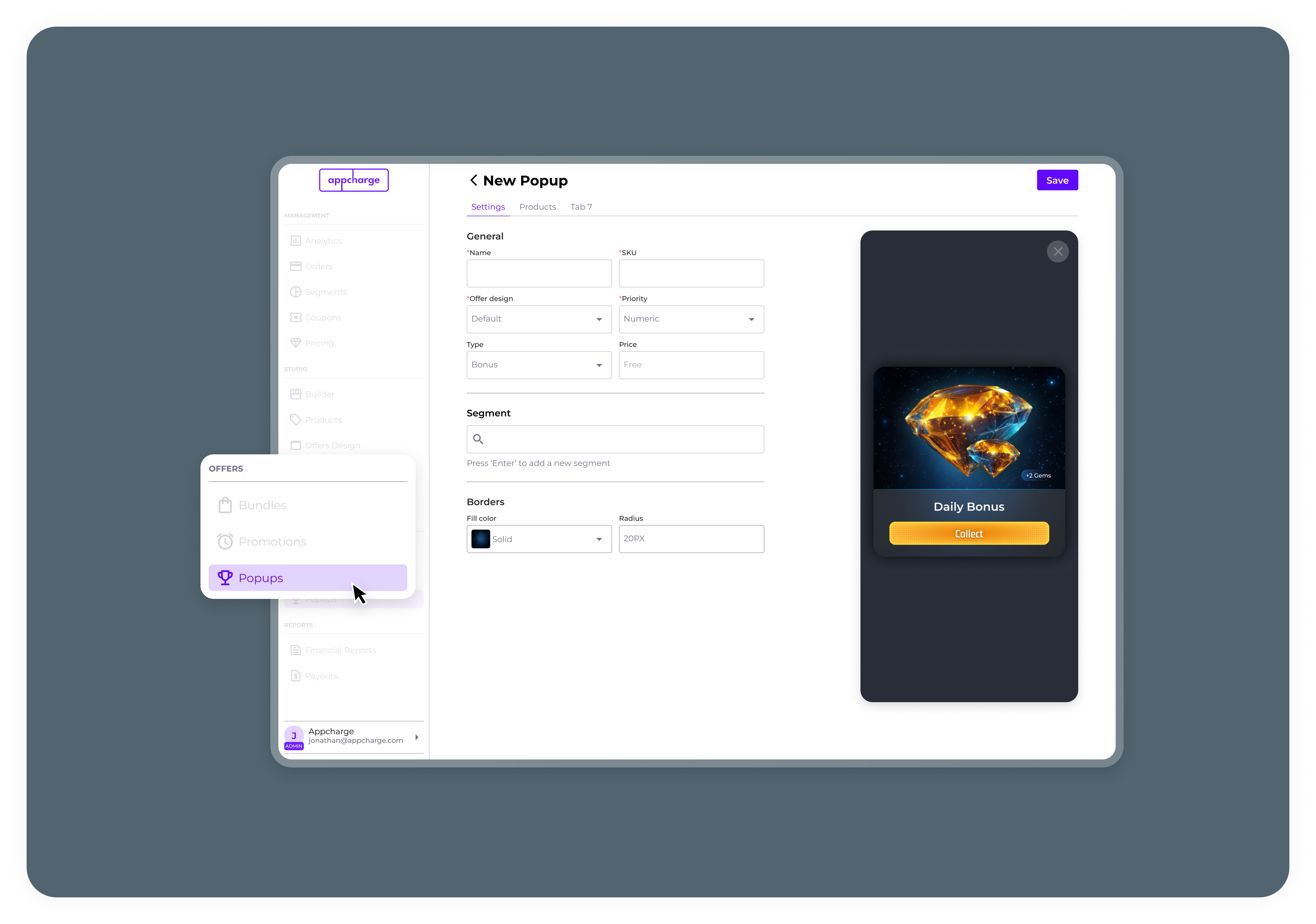
Step 3: Configure the Daily Bonus
- Navigate to the Popup Tab and select Add New Popup.
- In the Settings Tab, set up the popup details such as the name, external ID, offer design, and price. If relevant, specify which user segments are eligible for this bonus.
- In the products tab:
- Add products to the bonus configuration along with the quantity to be offered.
- Use 'Start Over' to repeat the configured daily bonus sequence continuously until it is disabled. This enables an automatic rotation through the products in the order they were set up.
- Use the 'Day' setting to set the order of the sequence for the products you added.
Note: The default reset is every 24 hours (00:00:00 to 23:59:59 UTC now). UTC now ensures simultaneous updates worldwide, but local times will vary by country. For more details about UTC now, refer to this link.
Overriding Daily Bonuses via Personalization
You can override the daily bonus, regardless of whether the same product appears every day or if there's a repeating sequence, by using the Personalization API.
- Add the
publisherOfferId(SKU) in the Personalization API configuration to specify the daily bonus. or sequence for individual players. - Use
productsSequencespecify the desired sequence - Save the updated configuration to apply the override.
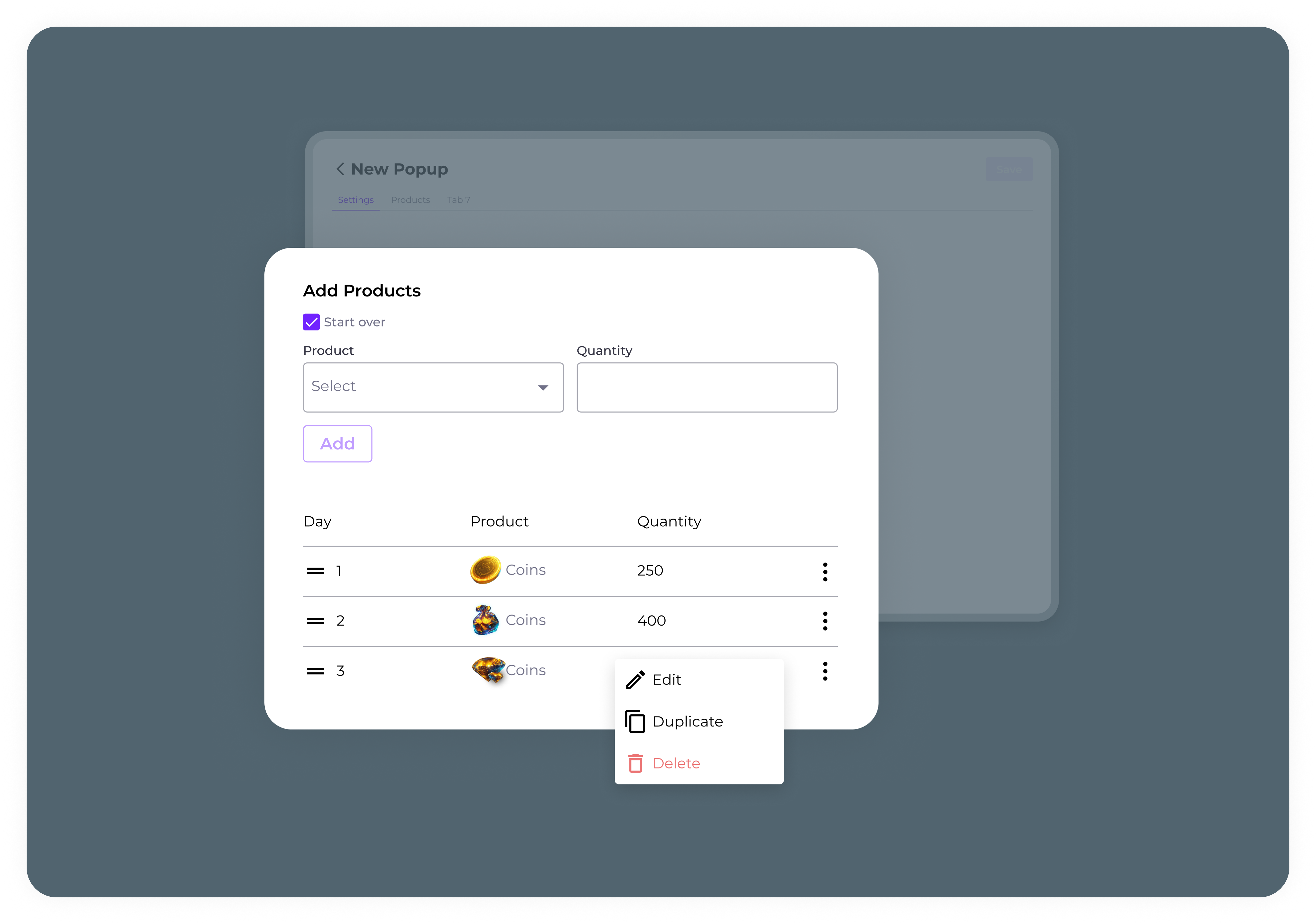
Edit or Delete a Daily Bonus
- Navigate to the Offers Setup Tab and locate the bonus you want to modify.
- To edit a daily bonus, select the three-dot menu next to the bonus and click Edit to modify its configuration details, such as reward type, availability, or trigger conditions. Save the changes to update the bonus.
- To deactivate a daily bonus, select the three-dot menu and click Deactivate to temporarily disable the bonus. You can reactivate it later using the same method.
- To duplicate a daily bonus, select the three-dot menu and click Duplicate to create a copy of the daily bonus. The duplicated bonus can be modified and saved as a new offer.
- To delete a daily bonus, select the three-dot menu and click Delete to permanently remove the bonus.
Note: Deleted bonuses cannot be recovered.
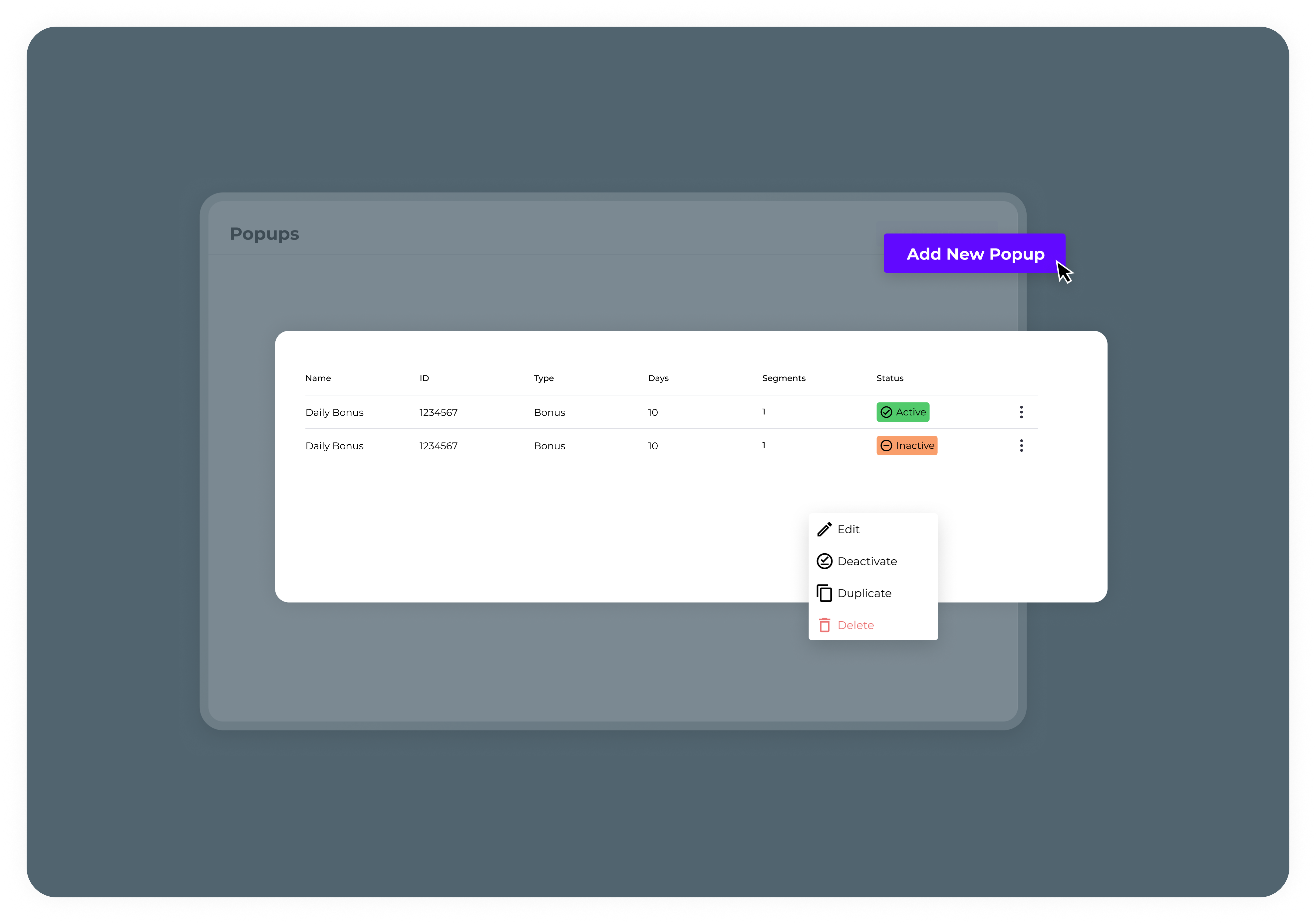
Personalize Daily Bonus via the Personalization API
To make the free bonus offer available to players, you can personalize the daily bonus with the Personalization API.
- Log in to your dashboard.
- Define segmentation using the Personalization API.
- Link the segmentation rules to the configured daily bonus.
Note: For more on store personalization models, refer to this link.
View Daily Bonus Order Reports
View Orders via Dashboard
- Navigate to the Orders Tab and select Free Orders to view a detailed table. For daily bonuses, the type will always be popup.
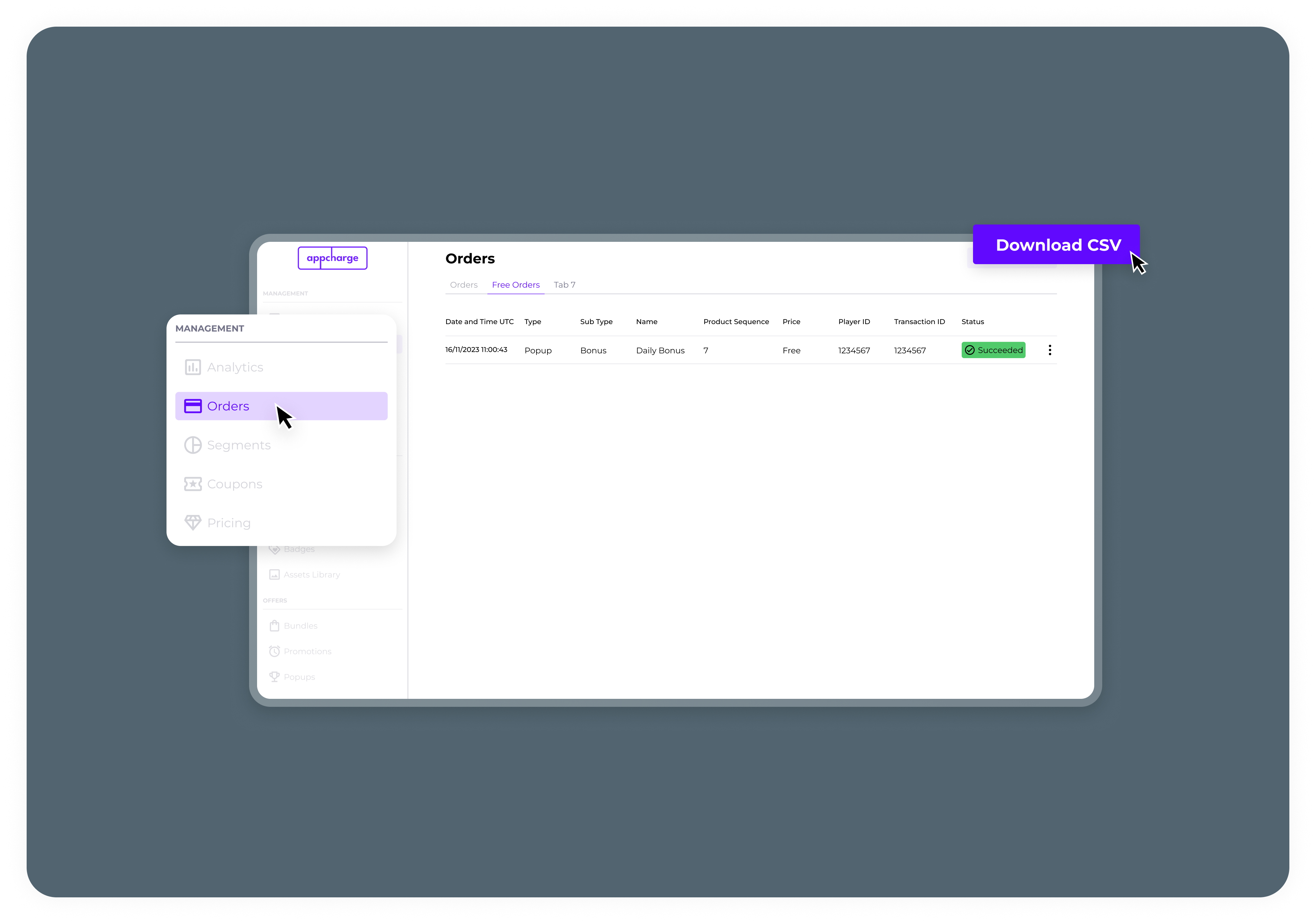
- Navigate to the Orders Tab, select Free Orders, and click View under the three-dot menu to see detailed transaction information. For daily bonuses, the price will always be free.
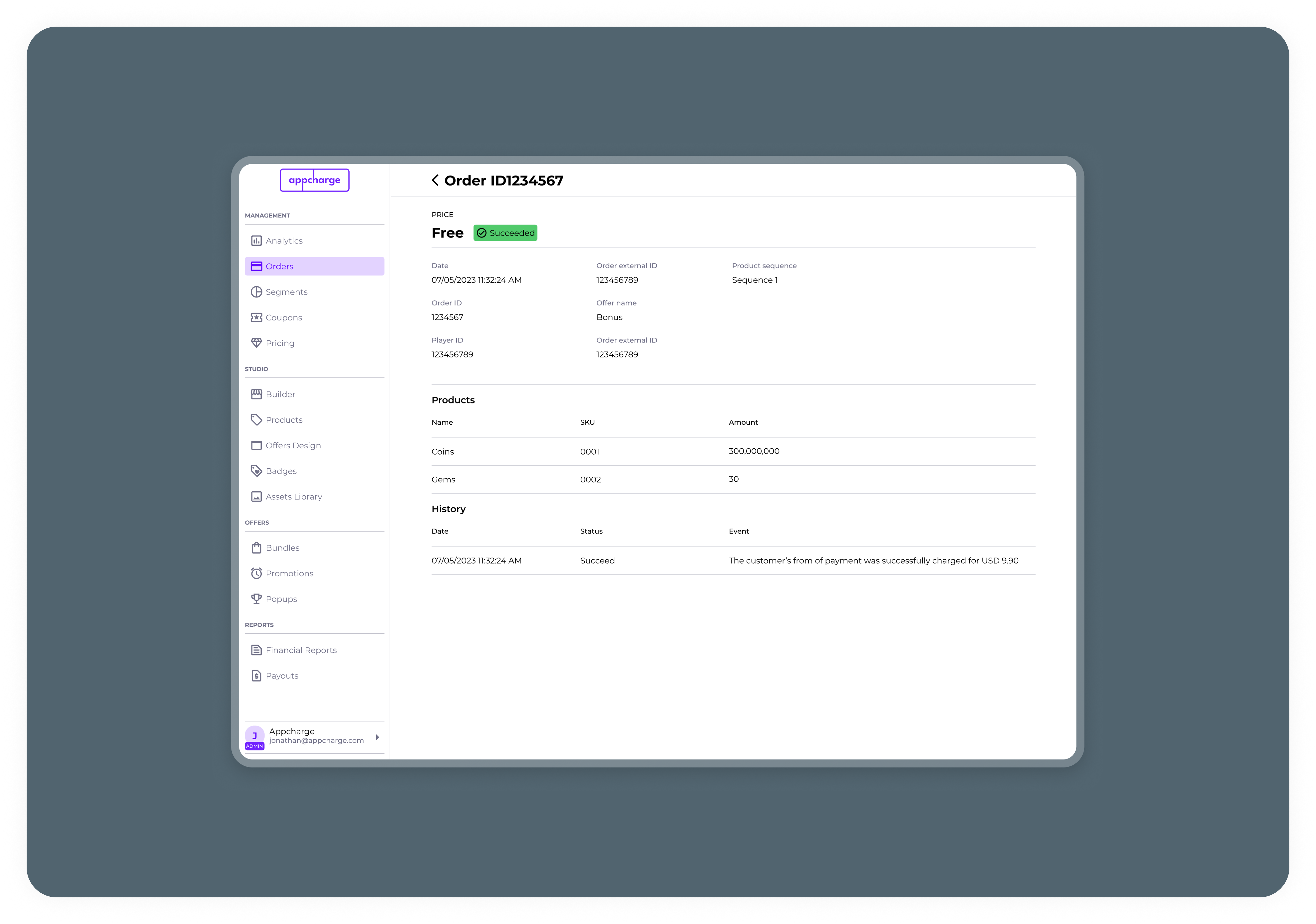
View Orders via Player Order Reporting Webhook
- To access free bonus reports via the Reporting API, set the
isFreeparameter to true.
Note: For detailed API instructions, refer to the Player Order Reporting Webhook.
Player Journey
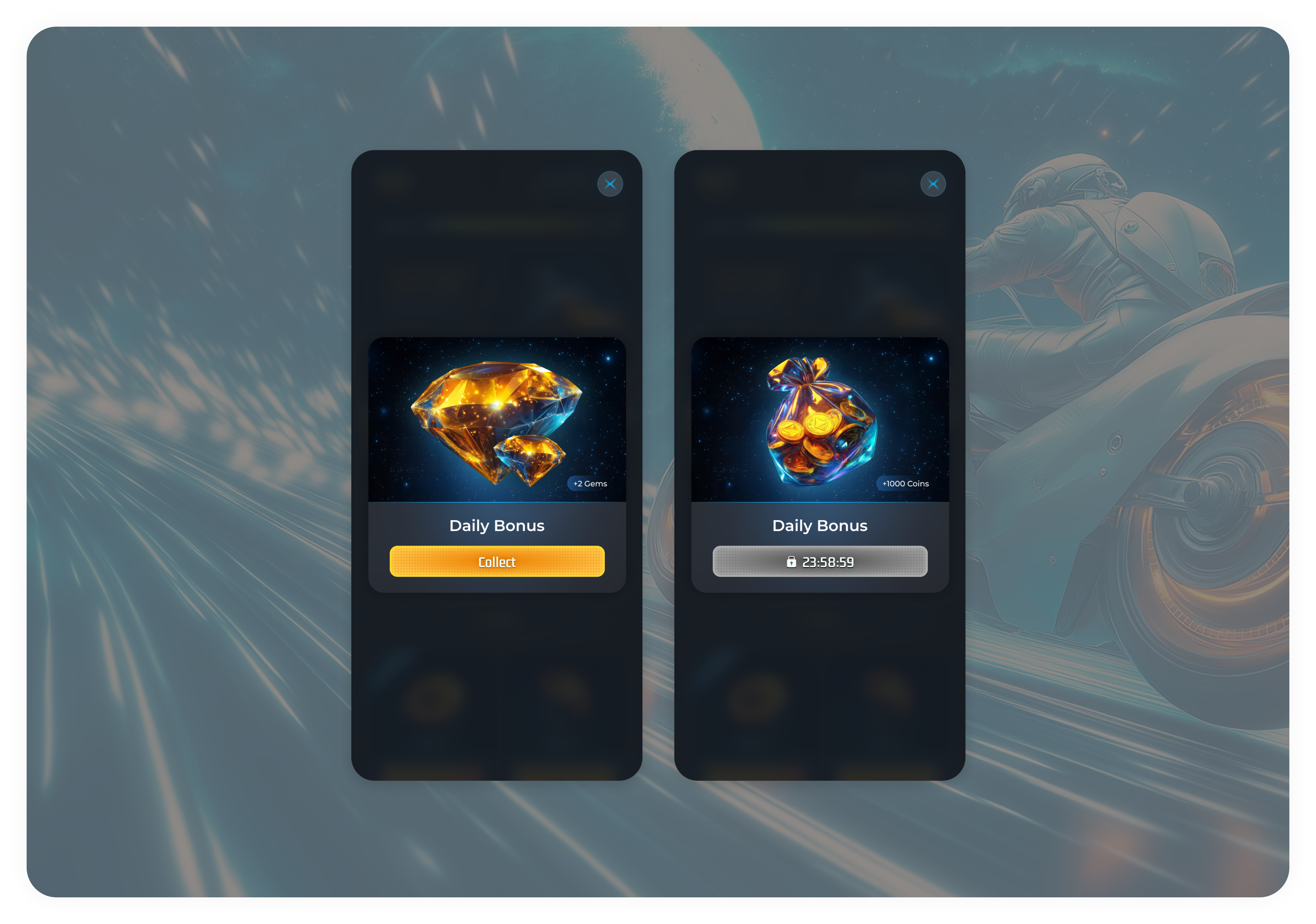
Bonus Collection Scenarios
- Bonus Collected by the Player in the Last Day:
The popup won’t be presented. - Player Clicked ‘X’ on Popup:
The popup won’t be presented. - Bonus Not Collected in the Last Day:
The free bonus will be presented as a popup.
If Multiple Popups Should Be Presented at the Same Time:
Popups are presented in order of priority:
- The popup with the lowest priority value (e.g., 1) is shown first.
- Popups without a priority value are shown last.
Troubleshooting
- Ensure there is no deduplication in case of a refresh in the middle of the process.
Priority Parameter
- The priority is relevant for all offers, including bundles and special offers.
- The offer with the lowest value priority will be presented first.
- Offers with no priority or offers with the same priority will be sub-ordered by price.
Player Collects Free Bonus
- Player Enters Store
- Popup is presented.ֿ
- Player clicks “Collect” Button:
- A loader will appear, and a balance update will be sent to the publisher.
If the Award was Successful:
- The player will see a collect animation.
- The popup will be closed.
- A confetti animation will be played.
- A confirmation toast will appear.
- A balance update will be sent to the publisher.
- The next prize will be revealed along with a countdown timer.
If the Award Failed:
- An error popup will be presented to the player instead of the free bonus.
The page will refresh and the bonus will be reloaded. (Check your server)
Updated 4 months ago