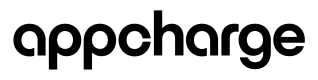Configure Authentication Settings
Note: Learn more about configuring different login methods in the Player Authentication guide.
The Authentication page in the Appcharge dashboard allows you to configure and enable multiple login methods to authenticate users on your platform. You can enable or disable these methods using the provided toggles. Here's a breakdown of each authentication method available:
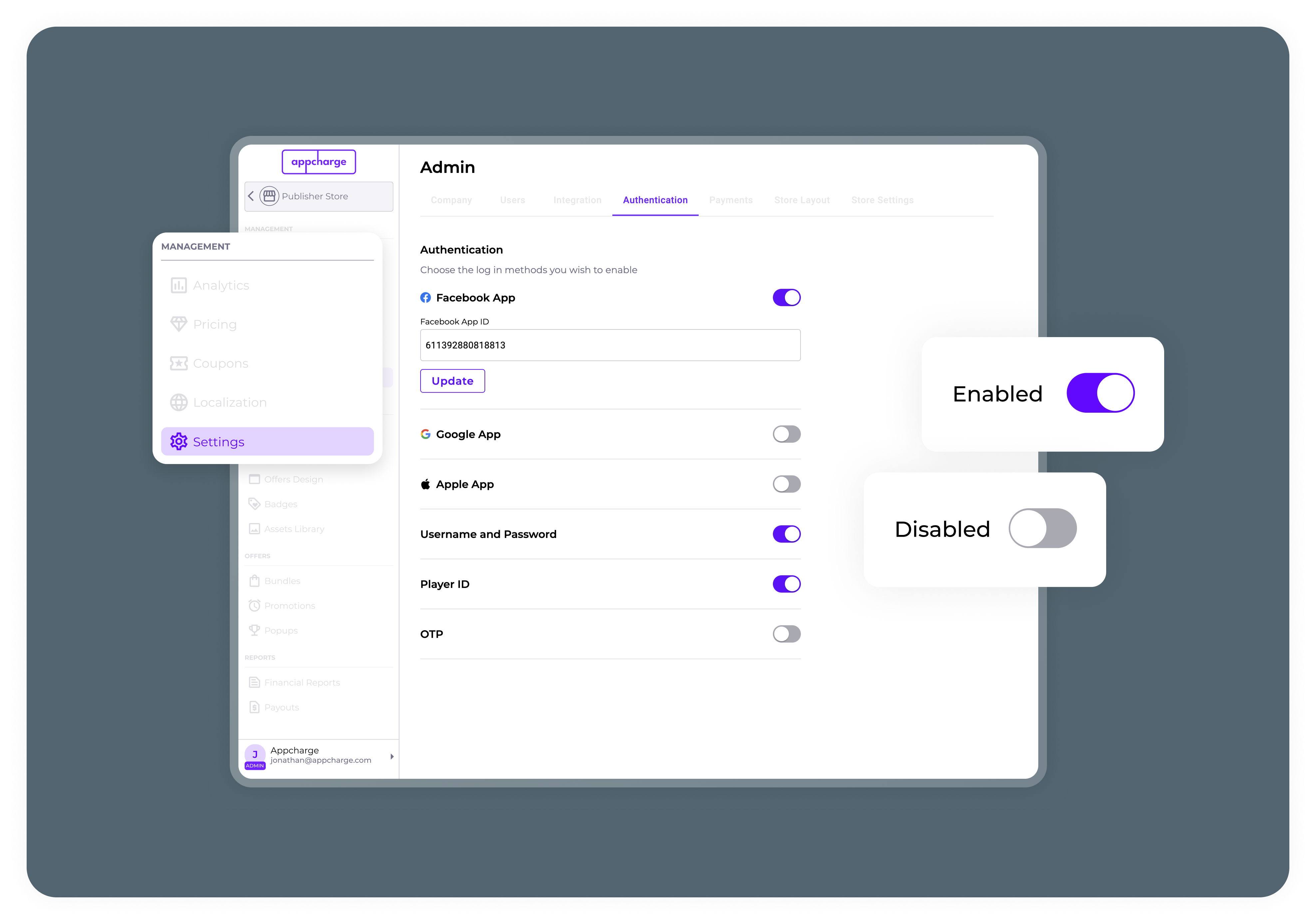
Facebook App: Enter the App ID of your game registered in Meta for Developers.
For detailed instructions on how to obtain the Facebook App ID and configure Facebook login, visit the Facebook SSO Login Guide.
Google App: Paste the OAuth 2.0 Client ID for your game from your Google Cloud Console.
For step-by-step setup instructions, refer to the Google SSO Login Guide.
Apple App: Enter the service identifier from Apple Developer > Certificates, Identifiers & Profiles > Identifiers > Filter by ‘Services IDs’.
For detailed setup steps, see the Apple SSO Login Guide.
Username and Password: Toggle the switch to turn username and password login on or off.
Password-less (OTP) Login:
- Paste the URL for generating OTP links. This URL should be the webhook endpoint that generates OTPs for your webstore.
- Desktop Text Model: Select the OTP length (e.g., 4 or 6 digits) using the dropdown.
For more details on enabling OTP login and integrating with your webstore, see the Passwordless Authentication Guide.
Note: Each method comes with an 'Update' button, which must be clicked after making any changes to apply your configurations.
Updated 5 months ago