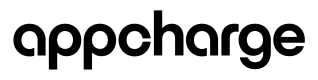Create a Post Purchase Popup
Note: To create and manage daily bonuses using our API, please refer to our Popups API.
What is a Post Purchase Popup?
A post purchase popup is an in-store offer that appears immediately after a player completes a purchase. These popups are a strategic monetization tool used by game publishers to increase monetization KPIs such as deposits and ARPPU by offering an irresistible, ‘one time’ deal at a moment when they are most likely to be receptive. This selling technique can be utilized across various business strategies and personalized using segmentation and triggers, making users feel exclusive and appreciated.
Benefits for Publishers:
- Increase Key Performance Indicators (KPIs): Deposits, ARPPU.
- Increase Revenue: Utilize this selling technique with payers who already have an incentive to buy to boost their spending.
- Keep Players Engaged: Connect players to the game by making them feel important and offering exclusive deals that are personalized for them.
- Targeted Offers: Tailor these popups to different player segments, like new players or big spenders, to enhance effectiveness.
Player Journey:
- Player completes a successful purchase: The transaction is finalized, triggering the post purchase sequence.
- Player sees the success screen: A purchase success screen appears, acknowledging the completed purchase.
- Player Closes success screen: The player actively exits the confirmation screen, moving forward in the process.
- Post purchase popup appears: Immediately after the success screen is closed, a tailored offer is presented to the player.
- Player Chooses: The player can take advantage of the offer or close the popup and continue with the game
- Repeat or Adjust (Optional): Depending on the number of post purchase offers configured by the publisher, the popup might reappear or change.
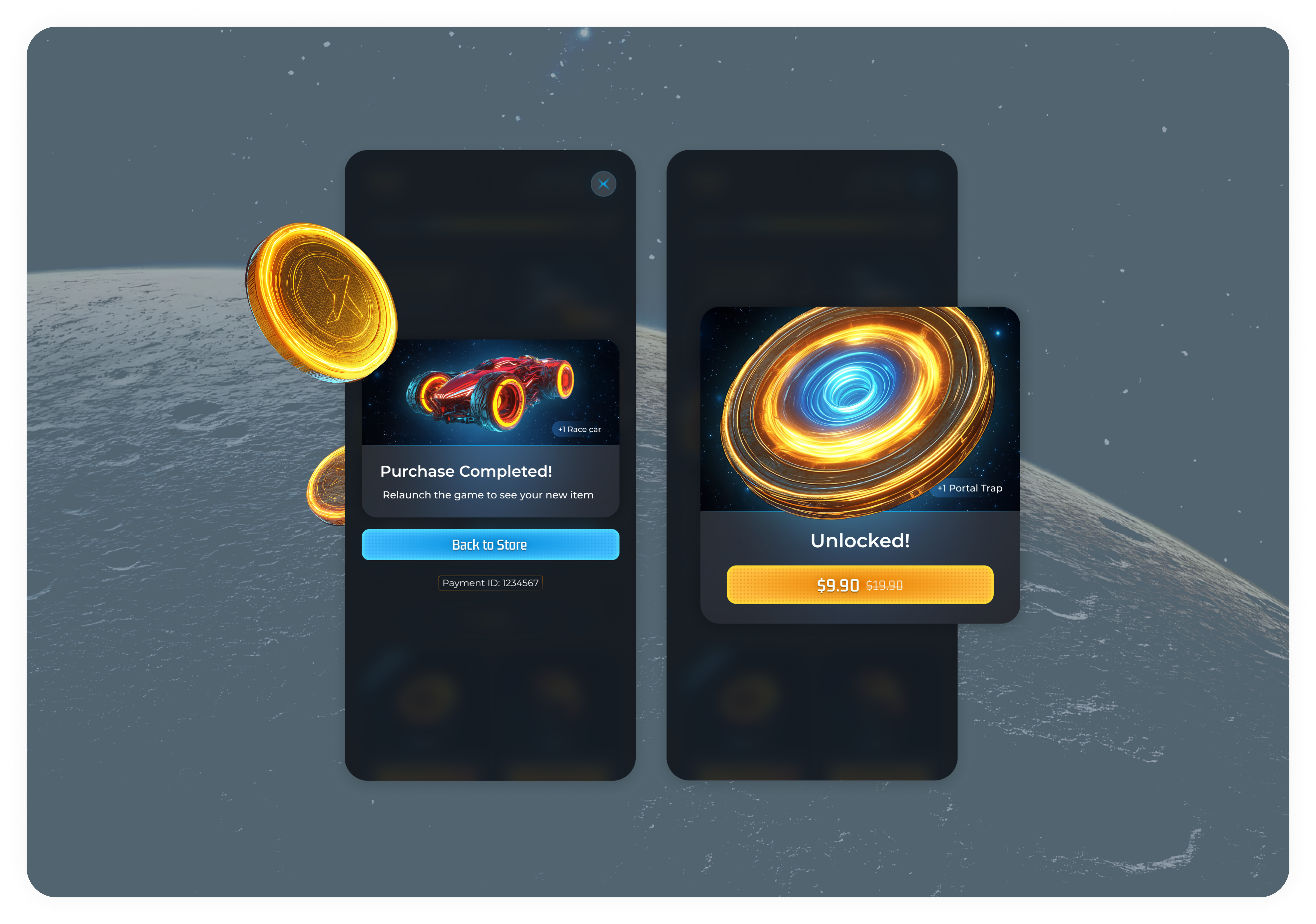
How to Configure a Post Purchase Popup:
Through the Appcharge Dashboard:
- Navigation: Begin by navigating to Dashboard > Popups > Settings > Type, and select ‘Post Purchase’.
- Settings tab: Configure various aspects of the popup, such as its design, priority, and pricing. Options are available to make popups either free or paid.
- Products tab: Specify the product you wish to offer, along with the desired quantity.
- Triggers tab: Establish rules for when the popup is triggered:
- Every X Successful Purchases: Use this rule to enhance exclusivity.
- Specific Offers Configured by Publisher: Ensure that the deals presented match both the content and price point to not present a less valuable deal.
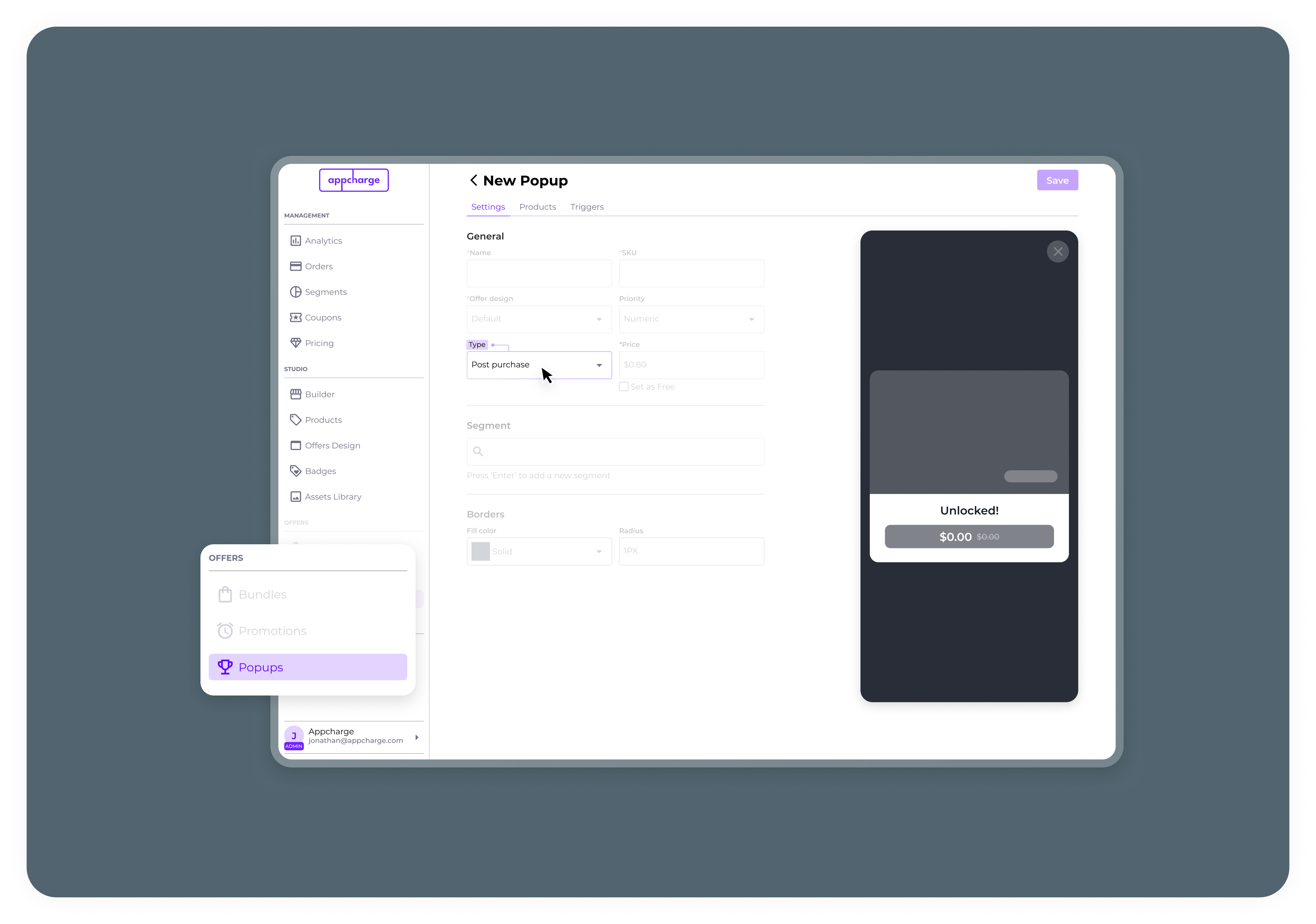
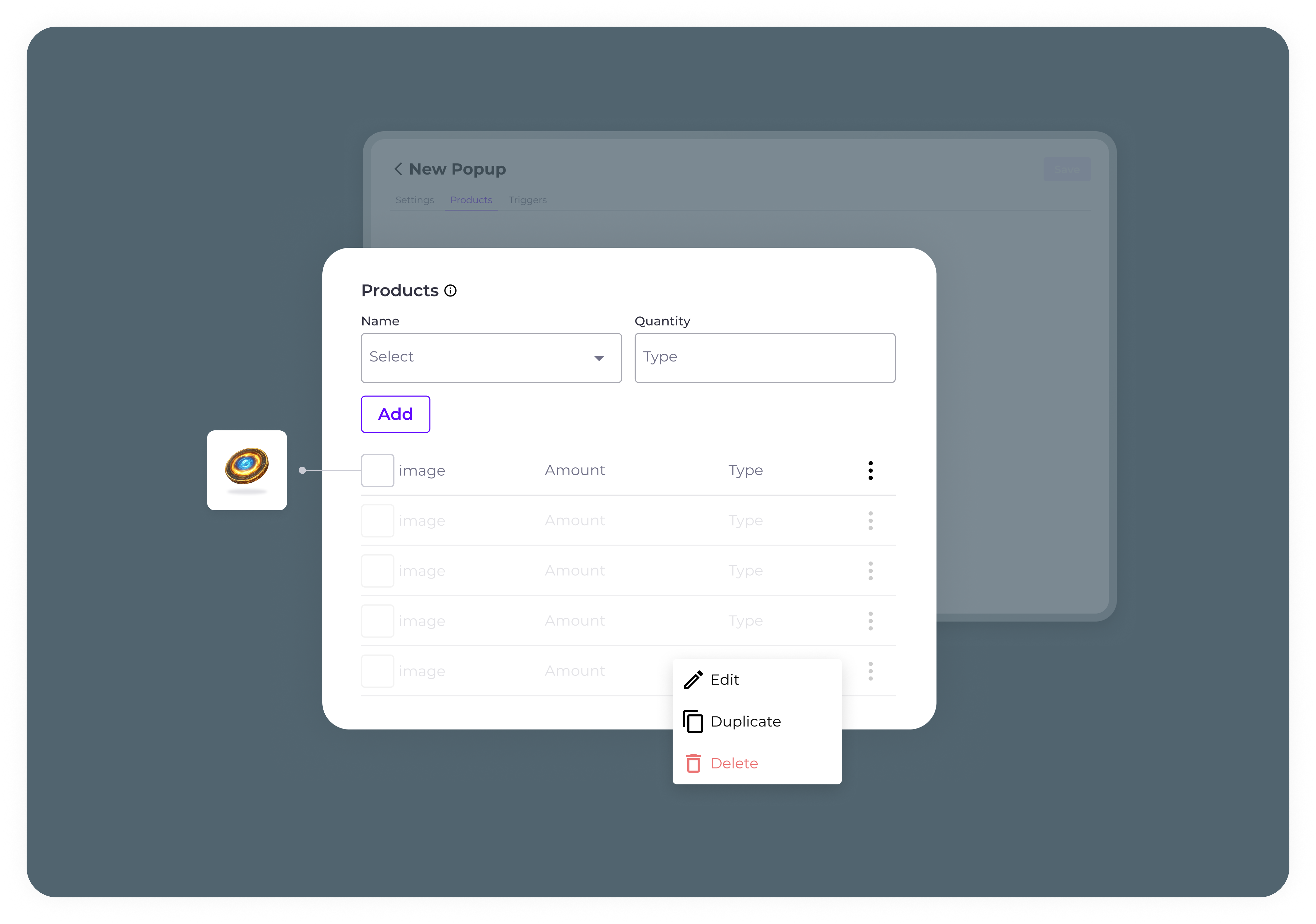
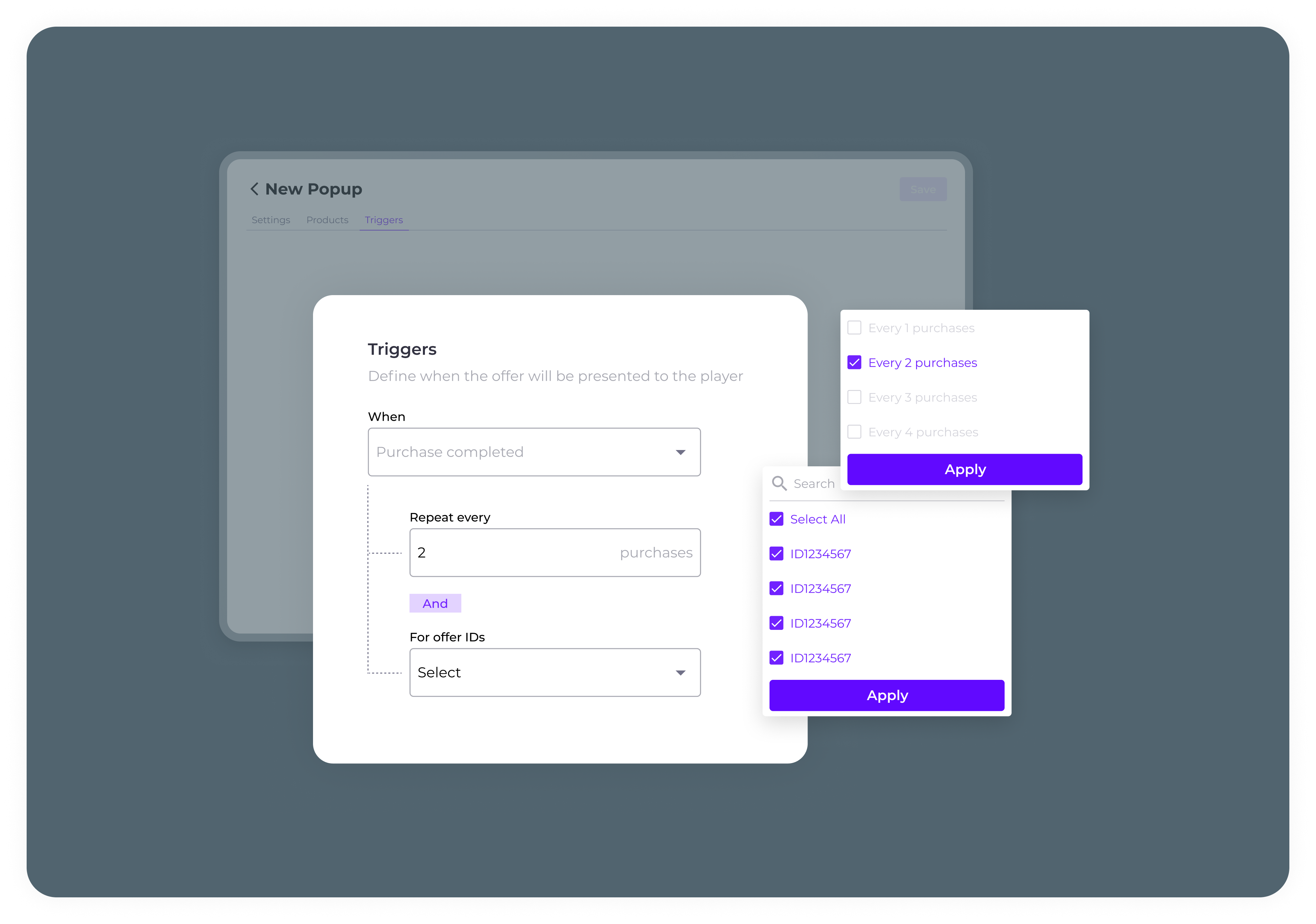
Using the Appcharge API:
Please refer to our Create a Post Purchase Popup API for details on how to use the API to create and manage post purchase popups.
Best Practices for Post Purchase Popups:
- Customizable UI Background: Use a customizable UI background image to emphasize the uniqueness of the opportunity.
- Strategic Triggers Implementation: Use triggers to maximize the effectiveness of post purchase popups.
- Every X Successful Purchases: Implementing triggers after a certain number of successful purchases can foster a sense of reward and recognition among players.
- Specific Offers Configured by Publisher (Using Offer External ID): Align offers with player actions or achievements to make each popup timely and relevant. This personalized approach boosts the value and appeal of deals, enhancing player satisfaction.
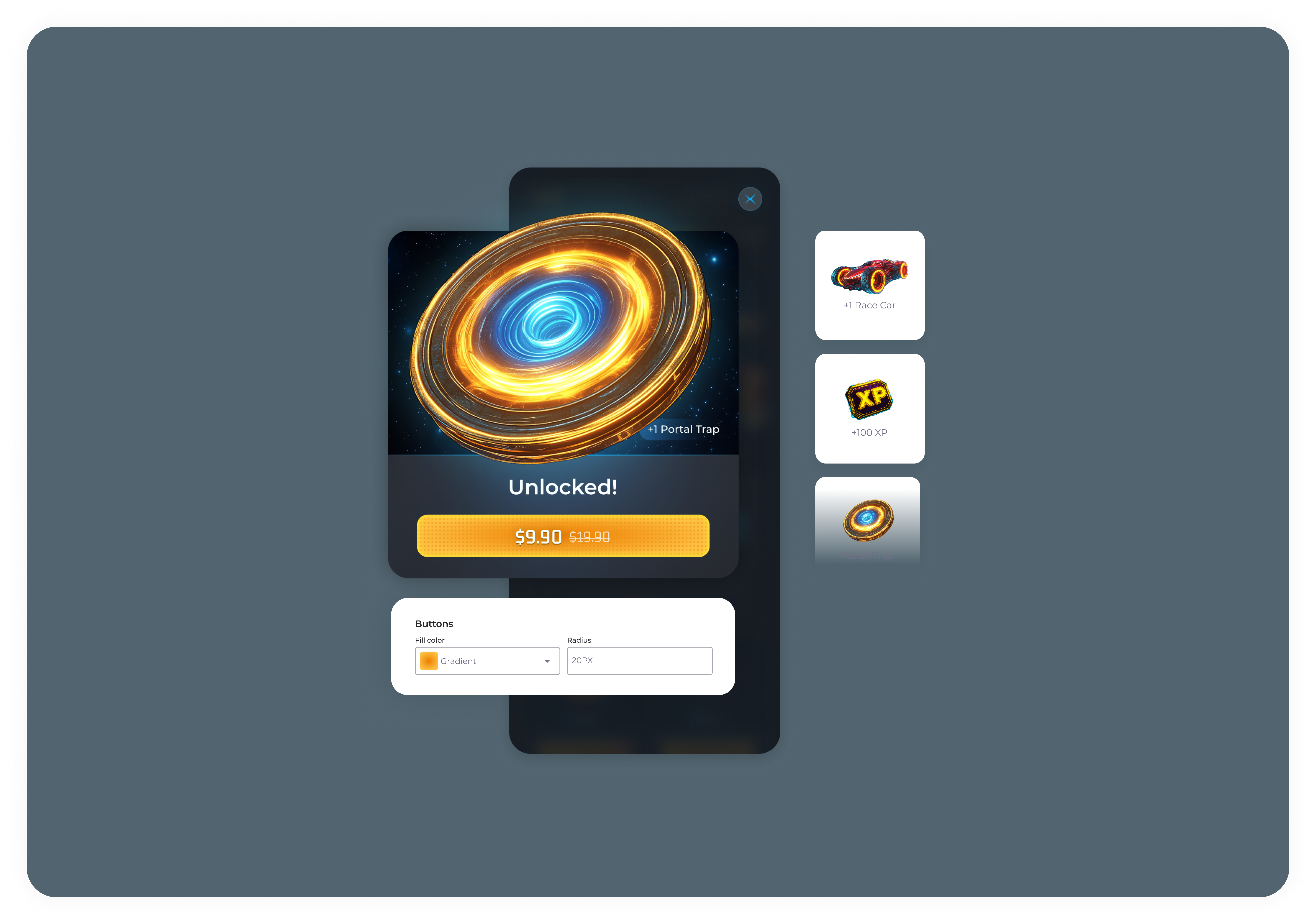
Updated 5 months ago