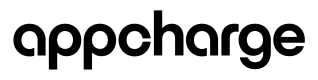Create and Manage a Coupon
This article explains how to create and manage coupons using the Publisher Dashboard.
Create a new coupon
To create a coupon:
- Go to the Coupons tab and click Add New Coupon.
- In the General Settings, enter a name, define the discount percentage, and set an expiration date.
- In the Offers Settings, select the offers the coupon will apply to.
- Fill out the Player Settings section as needed.
- In Allowed Players, configure any player restrictions:
- Click EXPORT CSV in the Allowed Players section.
- Fill out the
PlayerIDcolumn of the downloaded file. - Upload the completed file using IMPORT CSV.
Important: Player IDs must be added correctly in the designated column. If a player ID is misplaced, the system won't recognize it, and the player won't be able to redeem the coupon.
- Add a promo code name and redemption limit in the Promo Codes Section.
Notes:
- At least one promo code must be added.
- Promo codes cannot be edited after creation, only deactivated.
- Promo codes will display a Pending Save status until the coupon configuration is saved
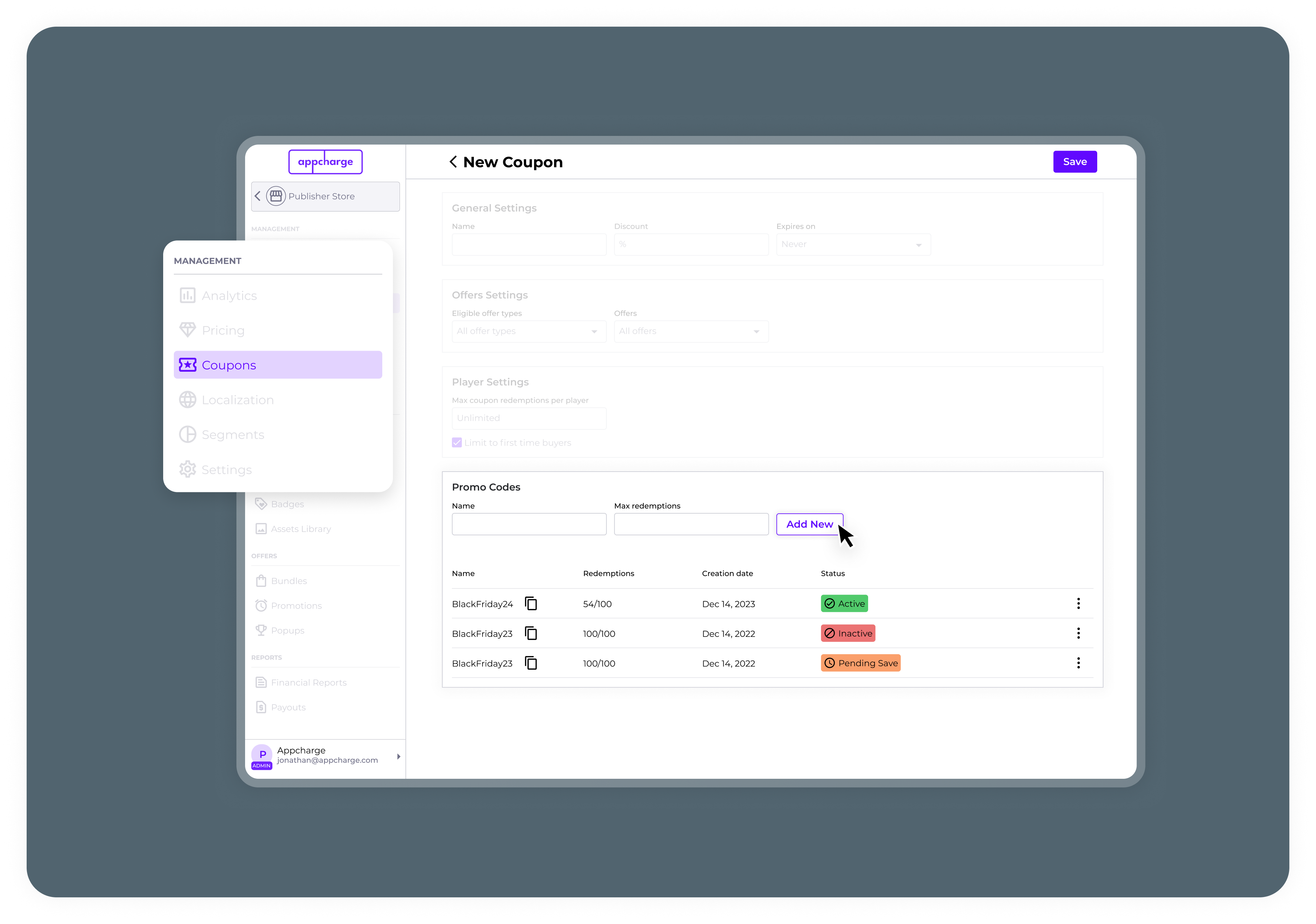
Activate or deactivate a promo code
To activate or deactivate a promo code:
- Go to the Coupons tab.
- Click the ellipsis next to the coupon and select Edit.
- In the Promo Codes section, click the ellipsis next to the promo code.
- Select Activate or Deactivate.
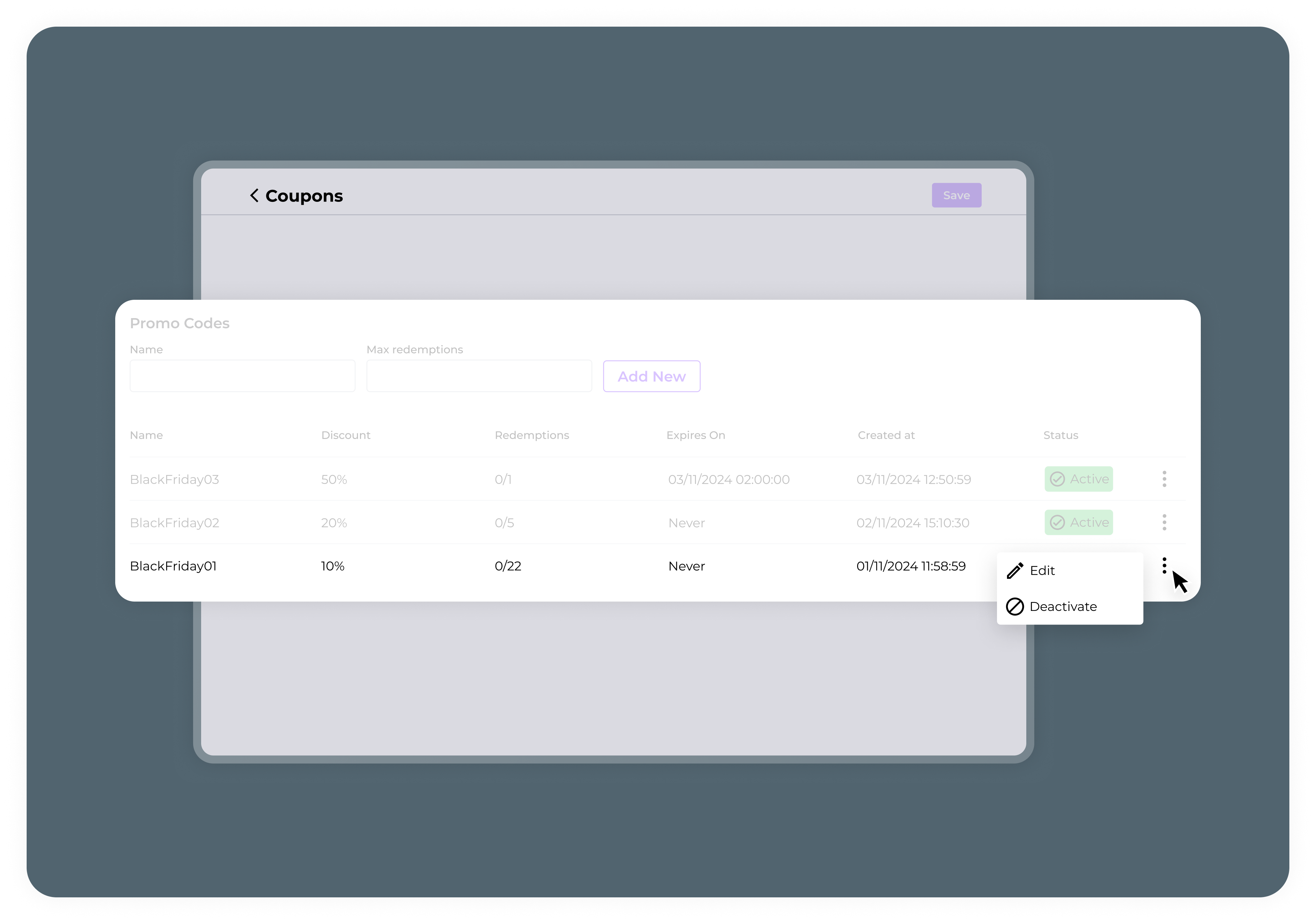
Edit a coupon
- Go to the Coupons tab.
- Click the ellipsis next to the coupon you want to edit, and select Edit.
- Modify the coupon as necessary.
Note: To update the list of allowed players, upload a new file using the IMPORT CSV button.
- Click Save to apply the changes.
Deactivate or activate a coupon
- Go to the Coupons tab.
- Click the ellipsis next to the coupon.
- Select Activate or deactivate.
Updated 2 months ago