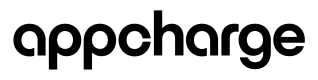AppDirect Flow
This article explains the full AppDirect lifecycle and outlines the app deployment and update process from start to finish.
1 | Send an invitation
Send the player a link to a webpage where they can download your app. You can deliver this invitation via push notifications, email, social media, or direct messaging.
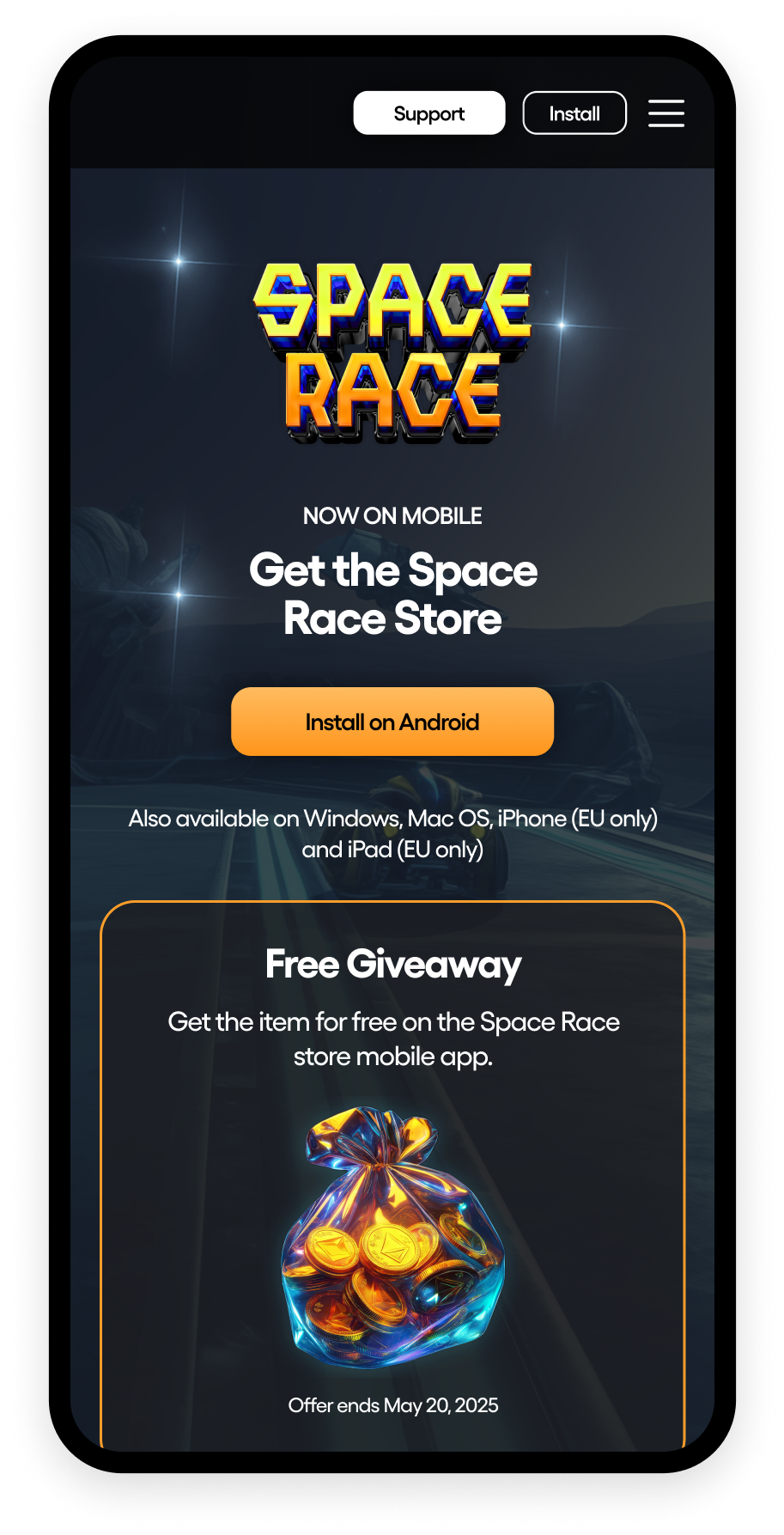
2 | Guide the player through the download process
When the player clicks the link, they are taken to the webpage. This page should include platform-specific instructions for downloading the app to ensure a smooth experience.
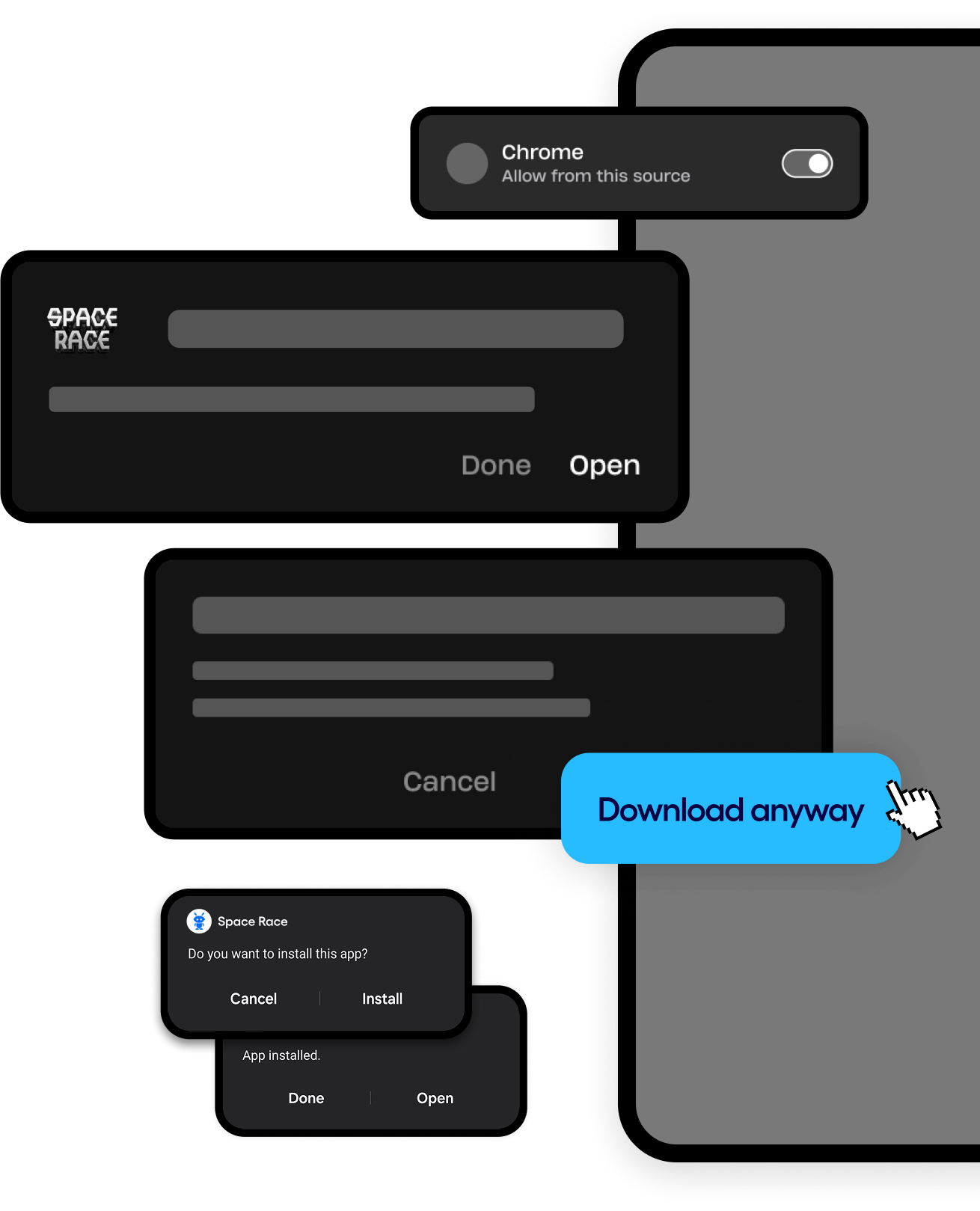
3 | Player starts and completes the download
When the player clicks Download and Install, the download begins. On first-time installs, the browser may prompt the player to approve the download. Some platforms may display warnings about downloading from external sources. Once the player grants the necessary permissions, the download proceeds.
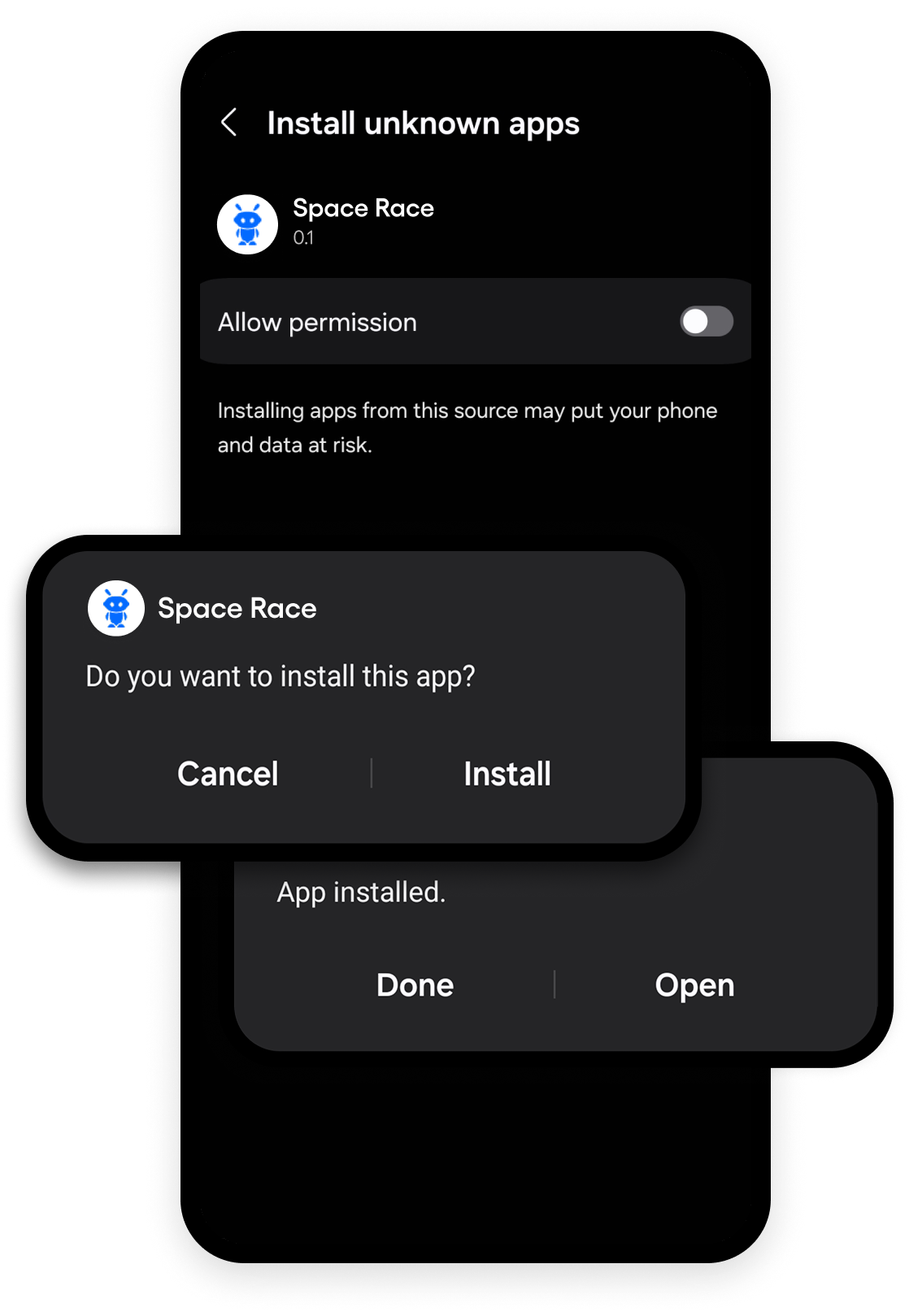
4 | Player installs the app
After the file downloads, the device prompts the player to install or update the app. On some devices, the player may need to start the installation manually. Some may also display a Google Play Protect warning. We recommend including guidance on your webpage to help the player locate and click the Skip button if needed.
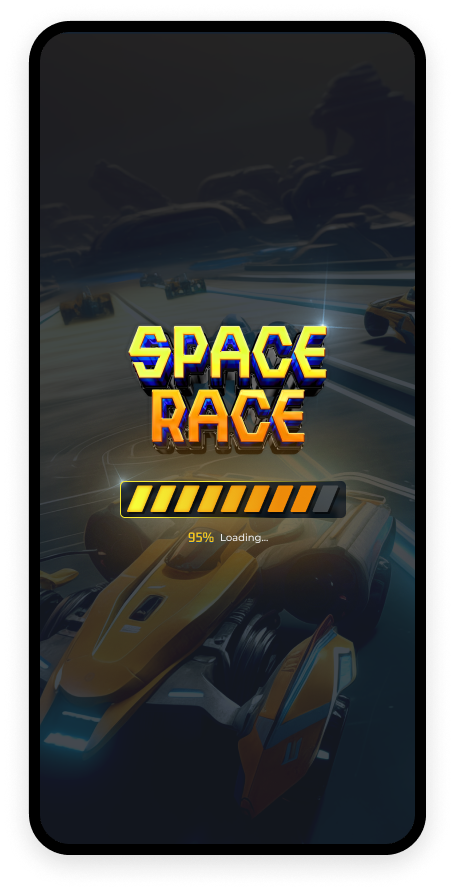
5 | Player launches the app
Once installation is complete, the player can launch and begin using the app.
6 | Update your app as needed
When releasing an updated version, upload the new app file to the Publisher Dashboard. This file replaces the previous version.
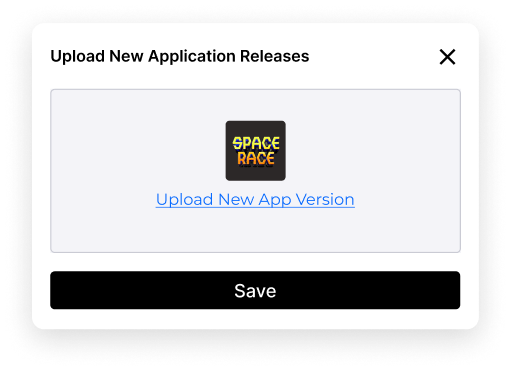
7 | Player receives update messages
The Auto-Update SDK notifies the player that a new version of the app is available. There are 2 types of updates:
- Hard update (required): The player must download and install the update to continue using the app.
- Soft update (optional): The player can delay the update, but some features may be limited until they install it.
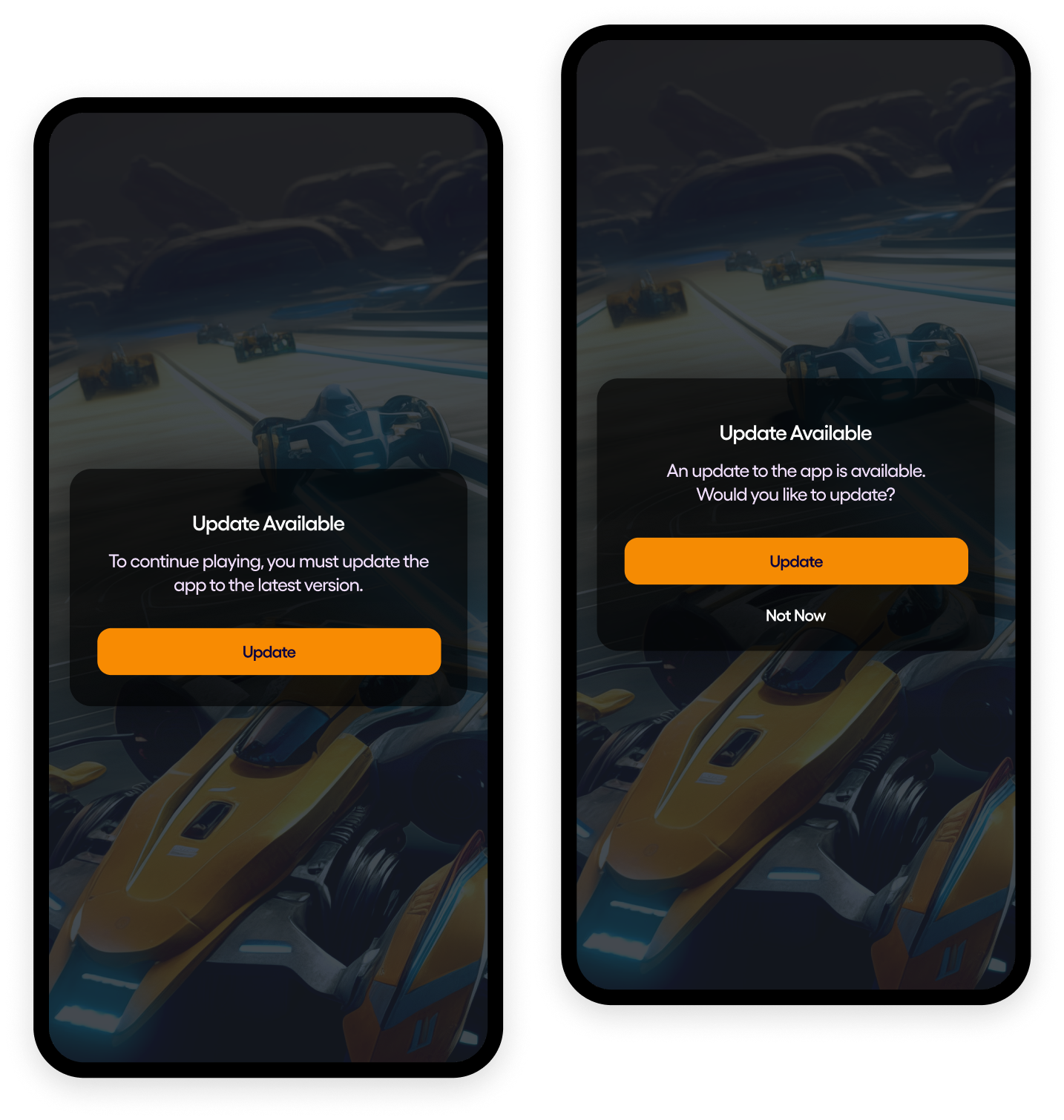
8 | Player completes the update
Once the update is installed, the app automatically closes and the player is notified that the update was successful. The device then prompts the player to reopen the app.
Updated 2 months ago