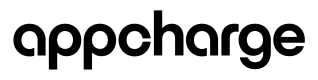Add Terms & Policies
To ensure compliance and transparency, it's essential to correctly set up the Privacy Policy and Terms and Conditions links in the Appcharge dashboard. This guide explains the steps to update these links and provides solutions if they do not function properly with our iframe.
Steps to Update Privacy Policy and Terms and Conditions Links:
- Login to the Appcharge Dashboard:
- Go to the Appcharge dashboard and log in with your admin credentials.
- Navigate to the Company Tab:
- In the dashboard menu, click on the Admin section.
- Select the Company tab.
- Fill in the Required Fields:
- Locate the fields labeled 'Terms and Conditions' and 'Privacy Policy'.
- Enter the URLs for your Privacy Policy and Terms and Conditions in the respective fields.
- Save Your Changes:
Click the Update button to save the new links.
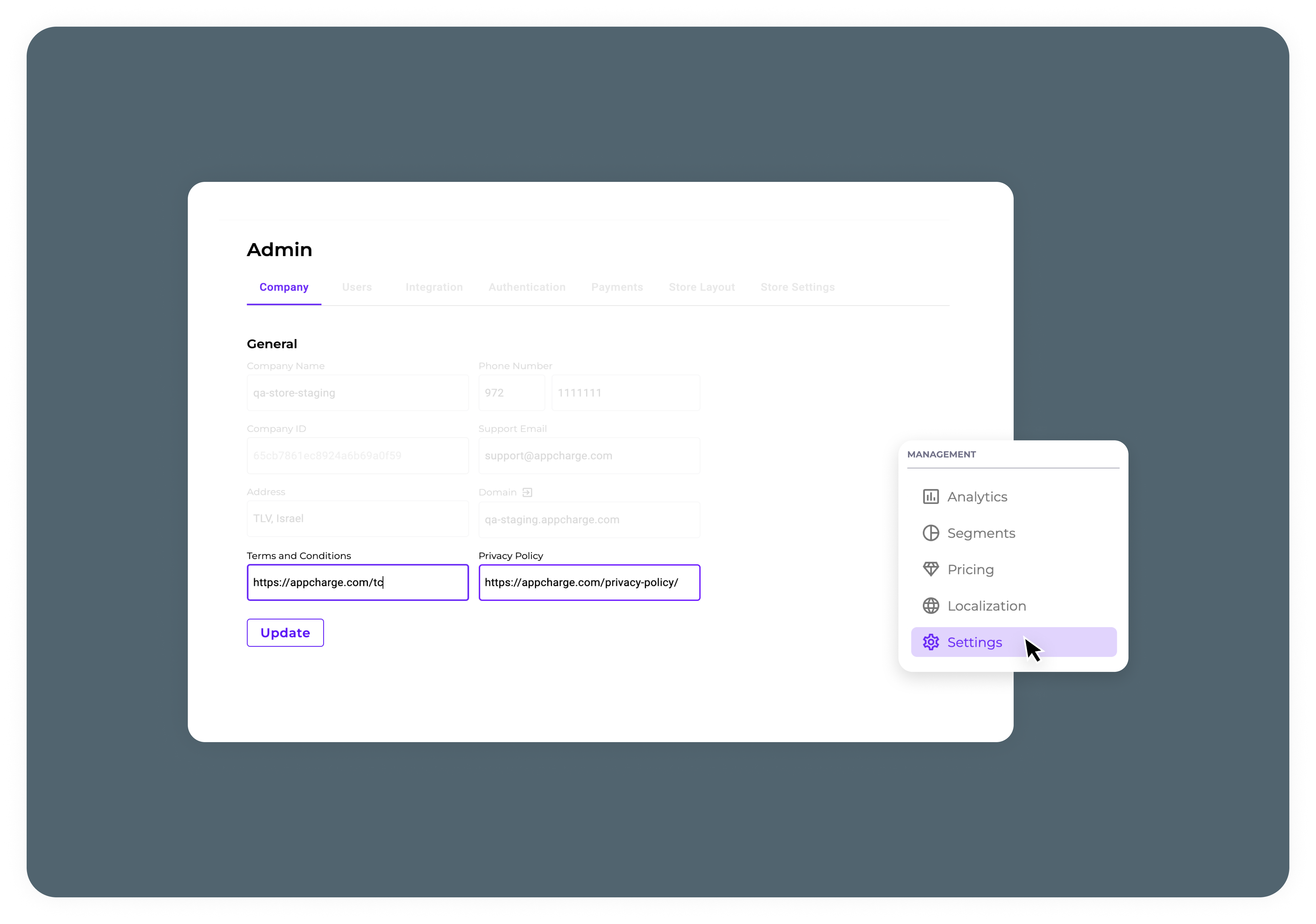
If Your Links Do Not Work with Our Iframe:
If you find that the provided links are not working within our iframe, consider the following solutions:
- Modify Your Page to Be Compatible with Iframes:
- Ensure that your webpage's security settings allow it to be displayed in an iframe. This may involve modifying the X-Frame-Options header to permit the page to be embedded.
- Use an Alternative Tag:
- Use a tag in your web application that allows the page to run within an iframe. This can involve altering the HTML or using a specific script to make the content compatible with iframe requirements.
By following these steps, you can ensure that your Privacy Policy and Terms and Conditions are accessible to your users in a compliant manner.
Updated 5 months ago