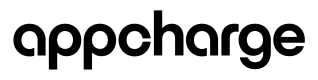Create and Manage a Checkout Link Offer
This article explains how to design, create, and manage a checkout link offer for your game in the Publisher Dashboard.
Note: You can also create and update checkout link offers using the Checkout Link Offers API .
Prerequisites
Before creating a checkout link offer, you must first integrate Appcharge with your broadcast platform.
To integrate your broadcast platform:
- Go to the Settings tab in the Publisher Dashboard and click Integration.
- Toggle on Enable Deeplink JWT Secret to generate a secret key.
- Copy the value of the generated Deeplink JWT Secret and add it to your broadcast platform configuration.
Create a checkout link offer
To create a checkout link offer:
- Go to the Checkout Links tab and click Create New Link.
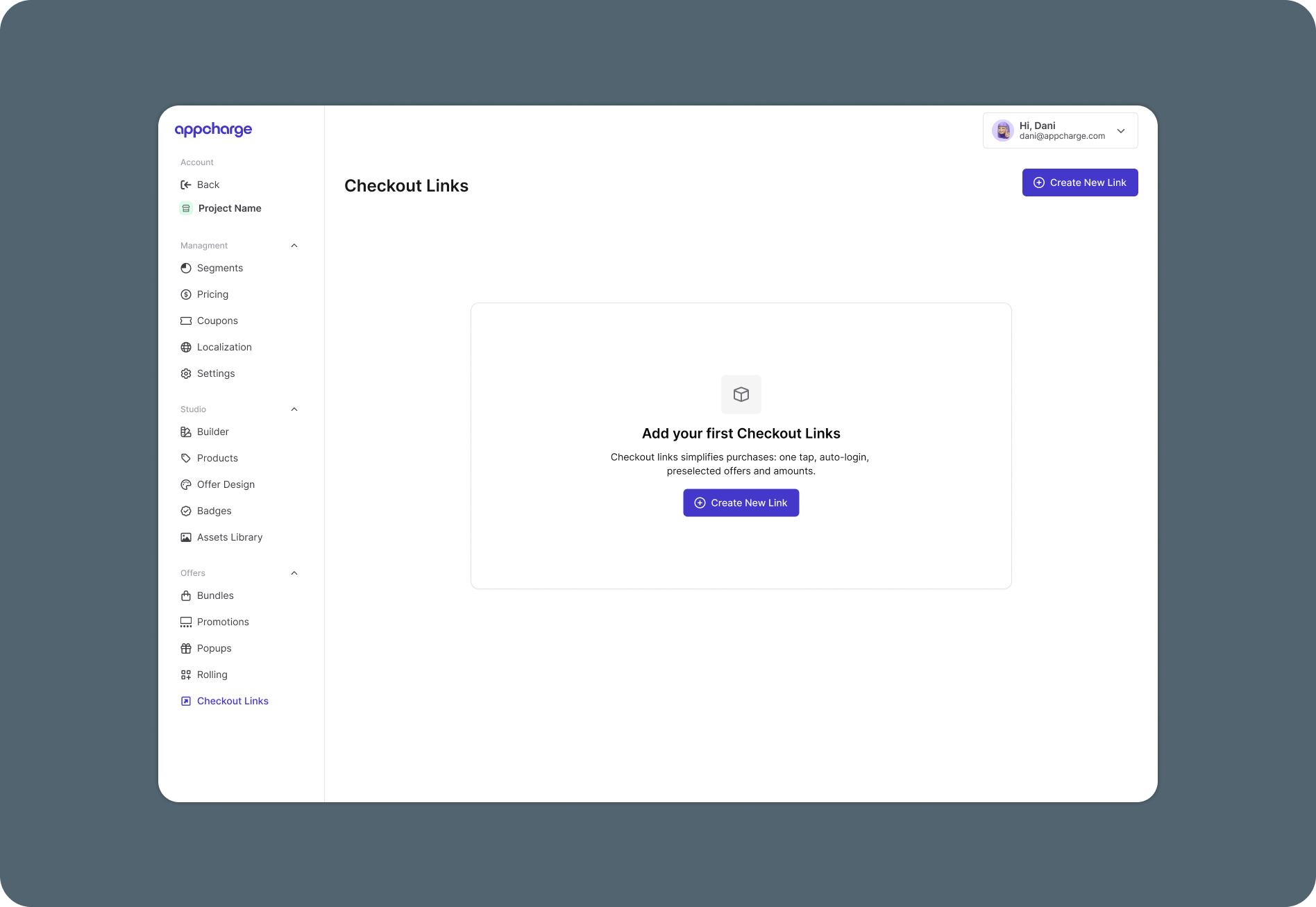
- In the Settings tab, provide the offer details, including price, products, and quantity.
- Go to the Schedule tab to manage when the checkout link offer is available and how often it can be purchased by each player. You'll find three scheduling options:
- Permanent: The offer is always available, but you can limit how many times each player can purchase it.
- Intervals: The offer will appear according to the set time intervals. If the offer link is opened outside these intervals, it will not be available, and the player will have the option to return to the webstore or game.
- Schedule: The offer will be available for purchase in specific quantities only during the time frames you define. If the offer link is opened outside these time periods, it will be unavailable, and the player will have the option to return to the webstore or the game.
Note: All offers automatically expire 6 months after generation, regardless of the selected schedule type.
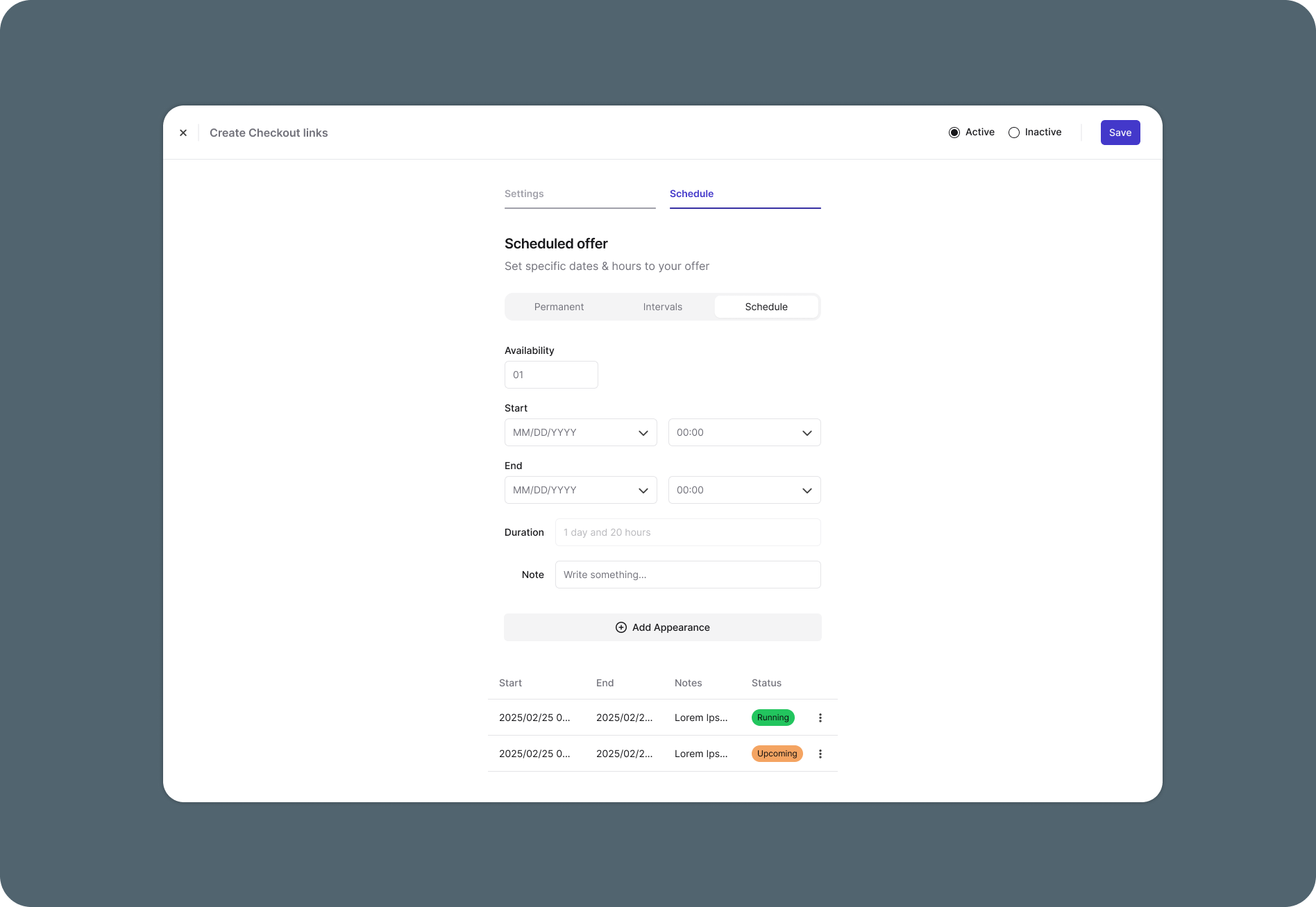
- Once you’ve filled in the necessary information, click Save to create the deeplink.
- Optional: Go to Approval Request in the Builder tab to customize the approval request. If you choose not to customize the request, it will use the default Appcharge configuration.
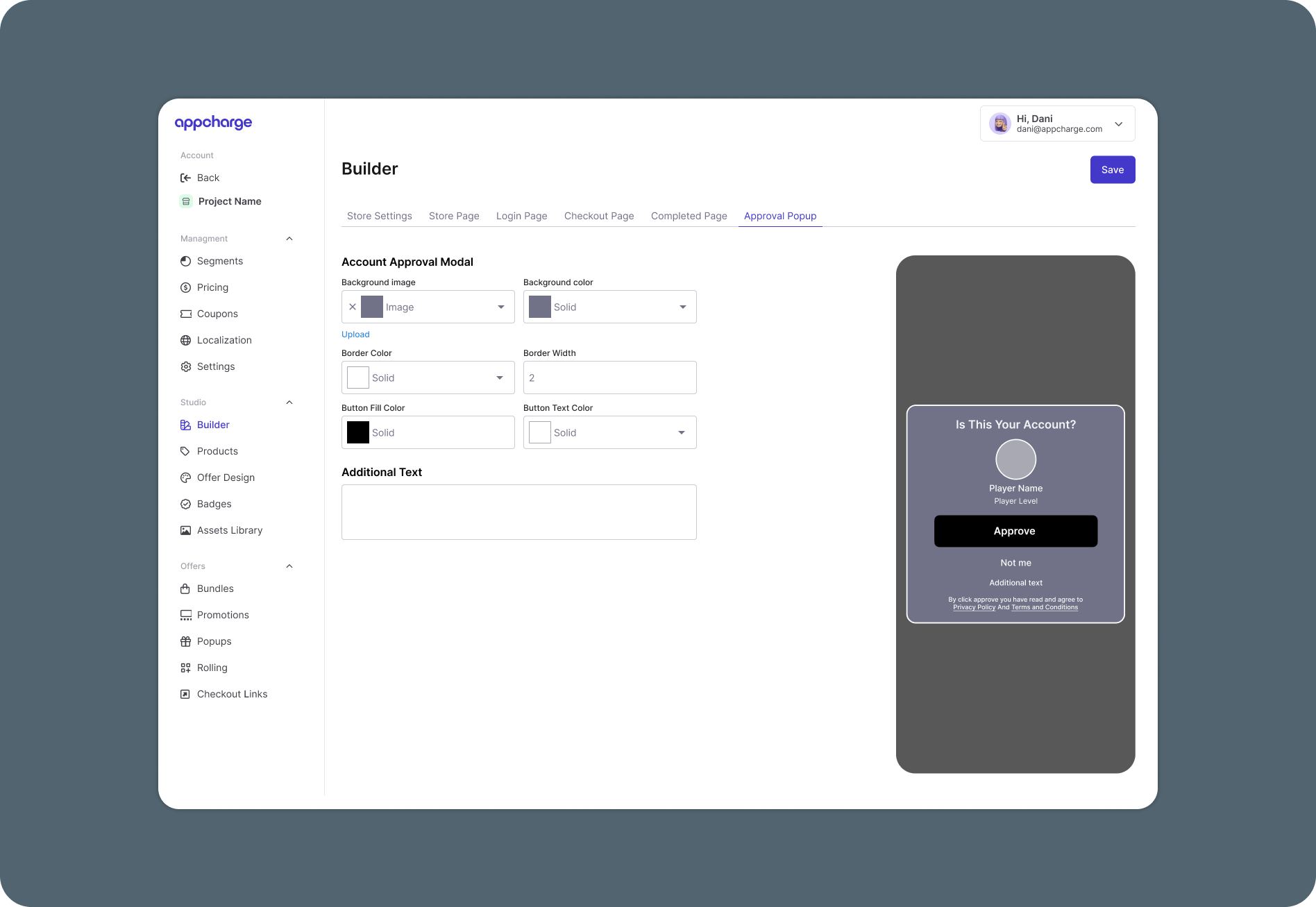
- Return to the Checkout Links tab, copy the deeplink, and add it to your distribution message in your broadcast platform.
Important: This deeplink doesn't work as a standalone checkout link.
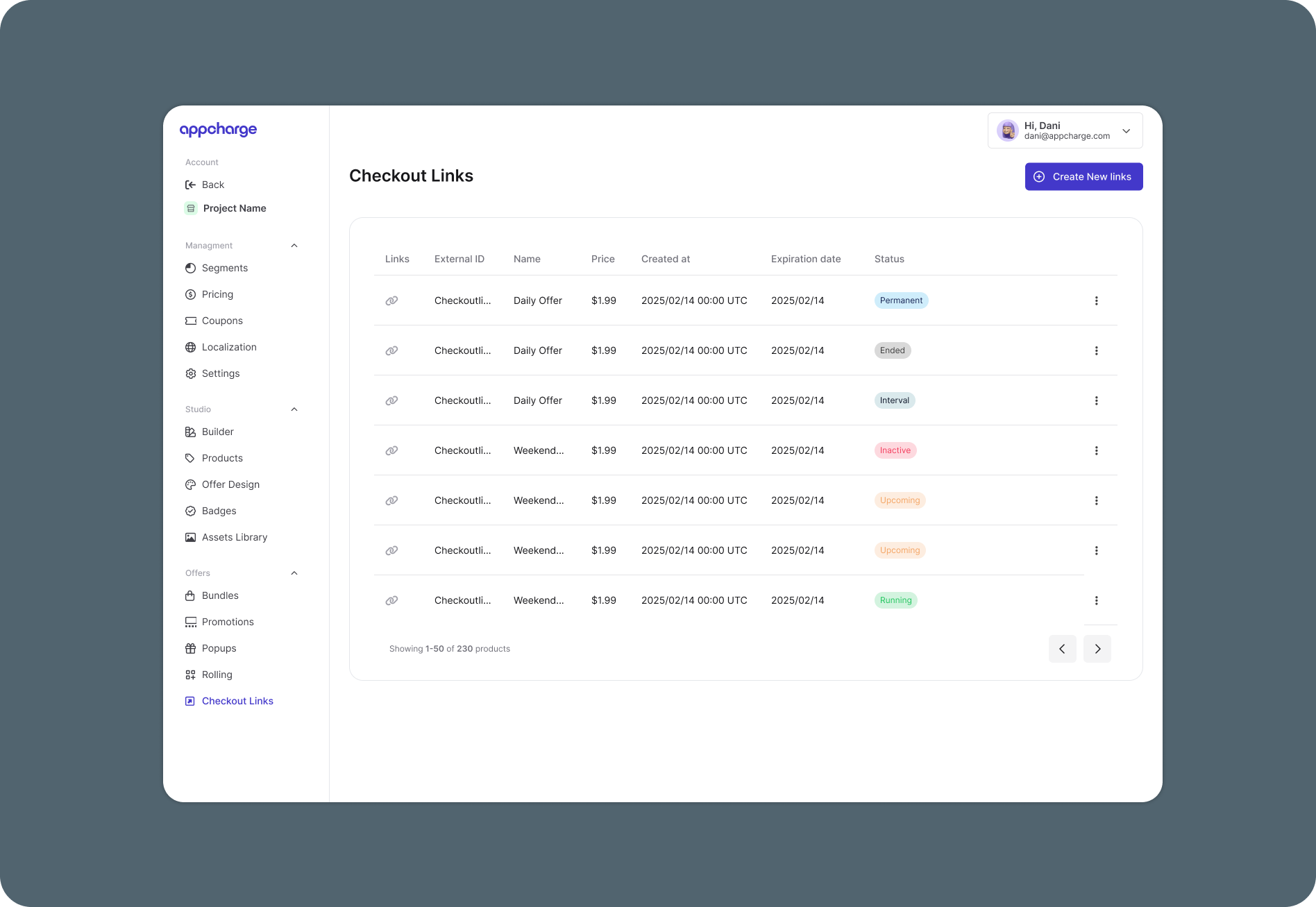
Edit a checkout link offer
To edit an existing checkout link offer:
- Go to the Checkout Links tab.
- Click the ellipsis next to the link you want to edit, then click Edit.
- Modify the checkout link as necessary. For example, update the price or change the schedule.
- Click Save to apply the changes.
Activate or deactivate a checkout link offer
To activate or deactivate a checkout link offer:
- Go to the Checkout Links tab.
- Click the ellipsis next to the link you want to activate or deactivate, and then click Activate or Deactivate.
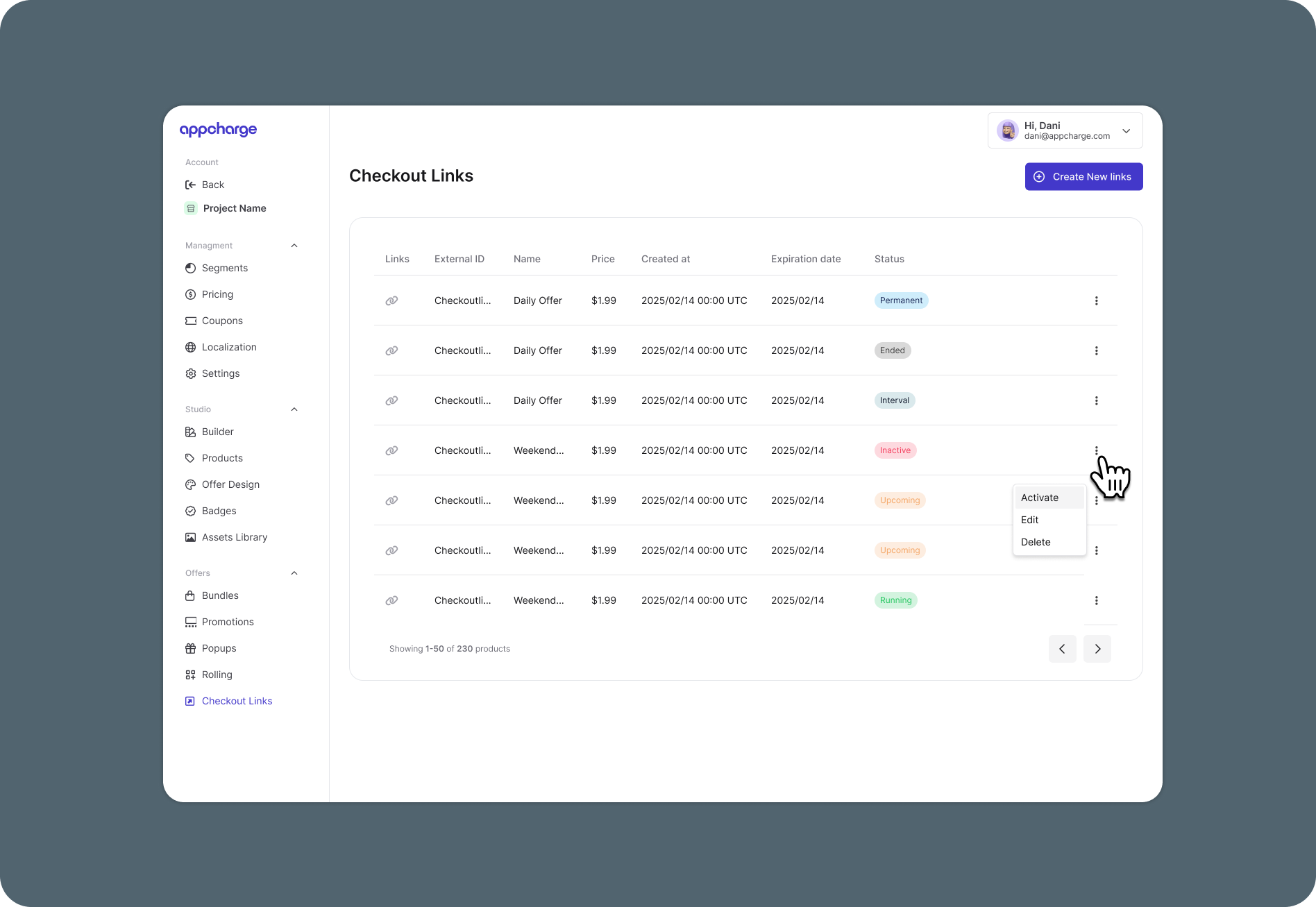
Delete a checkout link offer
To permanently delete a checkout link offer:
- Go to the Checkout Links tab.
- Click the ellipsis next to the link you want to delete, and then click Delete.
Updated about 1 month ago