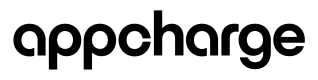View Financial Reports
Overview
The Financial Report feature within our dashboard helps publishers access and understand their financial data better. It enables them to generate reports for specific time ranges, providing details on orders and payments associated with their account. The data is available in CSV format and ready for download directly from the dashboard.
Generating a Report
Creating a report is simple. Access the "Financial Report" feature and input your desired timeframe by providing the start and end dates as prompted. This initiates the report generation process seamlessly.

Downloading Insights
Once the report is ready, the system provides a download link for the generated report in CSV format. Use this link to download the report to your local device or system for further analysis.
Understanding Your Report
The downloaded CSV file contains detailed information regarding transactions made during the specified period. Here's a breakdown of the columns typically present in the CSV file:
- offerName: The name of the purchased offer.
- offerExternalId: The SKU of the purchased offer.
- transactionDateUTC: The UTC date of the transaction.
- transactionTimeUTC: The UTC time of the transaction.
- publisherTransactionId: The external transaction ID; this is the ID the publisher sends when an order is made.
- transactionType: The type of the transaction (e.g., 'Completed successfully', 'Refunded', 'Dispute lost').
- orderId: The ID generated by Appcharge when an order is made.
- paymentMethod: The payment method used for this transaction.
- playerId: This is the ID Appcharge generates when an order is made.
- playerCountry: The two-letter code of the player's country.
- playerState: The player's state reported for tax charges (available for the US and Canada only).
- playerCurrency: The three-letter code of the currency used for the transaction.
- amountTotal: The total amount in the player's currency paid by the player, including tax.
- amountInDollar: The total amount in dollars paid by the player, including tax.
- appchargeCurrencyExchangeCost: The cost for currency conversion. There is no conversion cost for USD; for other currencies, the exchange cost is fixed at 1%.
- feeAppcharge: The fee charged by Appcharge for this transaction.
- feeRefund: 0
- feeChargeback: 0
- taxTotalLocalCurrency: The currency conversion tax in the player's currency is charged by the payment system.
- taxTotalInDollar: The currency conversion tax in dollars the payment system charges.
- publisherNetAmount: The net amount in the player's currency paid by the player, without taxes and fees.
These columns provide a comprehensive breakdown of your transactions, enabling detailed analysis and insights into your financial activities within the specified time frame.
Updated 5 months ago