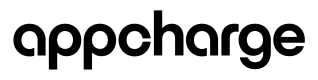Create and Manage a Rolling Offer
This article explains how to design, create, and manage a rolling offer for your game in the Publisher Dashboard. Alternatively, you can create and update a rolling offer using the Rolling Offer API.
Design a rolling offer
Before creating a rolling offer, you need to design it:
- Go to the Offers Design section and click Add New Design.
- In the Type field, select Rolling Offer.
- Design the main offer, including the navigation arrow color for player progression.
- Design the sub offers, specifying the CTA text. For example, "Collect", or "Claim".
- Click Save to finalize the design.
Create a rolling offer
Once you've designed a rolling offer, you create it:
- Go to the Rolling section and click Add New Rolling Offer.
- In the Settings tab, provide the required details, including the rolling offer priority with lower numbers indicating higher priority.
Notes:
- If you have multiple rolling offers, only the one with the highest priority will be shown in the webstore. Rolling offers with the same priority number will be sorted by created date in ascending order, meaning the earliest created offer will appear first.
- Once a player completes a rolling offer by purchasing all sub-offers, the next rolling offer from the sorted list is displayed.
- In the Configuration tab, you can add up to 50 sub offers to your rolling offer. You must have a minimum of 2. To add more sub offers, click Add Offer. You can also duplicate or delete a sub offer by clicking the ellipsis in the offer's modal, and then Duplicate.
- Set the price for each sub offer. The default is free ($0). To set a price, uncheck the Set as Free box and enter a price.
- Once you set a price, you can apply the following discounts:
- Main Product Sale: If a sub-offer contains only 1 product, you can offer more quantity at the same price.
- Price Discount: Apply a discount on the total price of the sub offer.
- Add 1-3 products per sub offer.
- After creating your sub offers, go to the Schedule tab to set the start and end times of the rolling offer, and then click Add Appearance. You must have at least 1 appearance. Click the ellipsis next to an appearance to edit or delete.
- Click Save to complete the rolling offer creation process.
Edit a rolling offer
To edit an existing rolling offer:
- Go to the Rolling section. You'll see a list of all your existing rolling offers.
- Click the ellipsis of the offer you want to edit, and then click Edit.
- Modify the rolling offer as desired.
- Click Save to apply changes.
Duplicate a rolling offer
To duplicate a rolling offer:
- Go to the Rolling section. You'll see a list of all your existing rolling offers.
- Click the ellipsis of the offer you want to duplicate, and then click Duplicate.
- Modify the rolling offer as desired.
- Click Save to apply changes.
Delete a rolling offer
To delete a rolling offer:
- Go to the Rolling section. You'll see a list of all your existing rolling offers.
- Click the ellipsis of the offer you want to delete, and then click Delete.
Updated 3 months ago