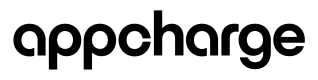About Language localization for External Stores
The Appcharge checkout can be localized to match the player's language, ensuring a consistent experience between the checkout and the store, regardless of whether it is hosted by Appcharge or integrated into your own store. This guide outlines the steps to localize the Appcharge checkout when using your own store.
Note: To add the locale property to your corresponding SDK, you can refer to the Frontend SDKs documentation.
Prerequisites
- Translate your checkout strings in the Appcharge dashboard in the 'Localization' tab.
- Make sure you are using the most up-to-date version of your respective Appcharge web SDK
Using the Web SDK with Localization
When rendering the Web SDK, pass the desired language and its ISO code in the locale property to localize the checkout. The format you use depends on how the language is configured in the Appcharge dashboard:
Language Display Name is Different from the ISO Code
If you define a language display name in the dashboard that is different from the standard ISO code, use the following format:
locale = displayName;languageISOcode
Example:
If you added Spanish as a language and defined the display name as "spanish":
locale = spanish;es
Language Display Name Matches the ISO Code
If the language display name follows the standard ISO code format, use this simpler format:
locale = languageISOcode
Example:
If you added Spanish and set the display name as "es":
locale = es
Updated 5 months ago