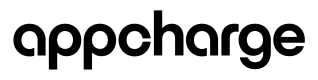View Orders
The Main Dashboard offers a complete view of combined analytics and lets users filter orders and reports by project for specific insights.
Analytics
View aggregated analytics for all projects. Filter analytics by selecting specific projects from the "All projects" dropdown menu. Filters are also available by date range.
Orders
- Orders tab: See orders across all projects. Filter by project, date range, Order ID, Player ID, transaction ID, receipt number, and payment status.
The following tables describes all possible order statuses in the Appcharge dashboard:
| Status | Description |
|---|---|
| Pending | Order created and awaiting payment confirmation. |
| Succeeded | Payment and item awarding completed successfully. |
| Canceled | Order was canceled manually or due to timeout. |
| Failed (Not charged) | Order failed; player was neither charged nor awarded. |
| Failed (Charged) | Order failed; player was charged but not awarded. |
| Refunded | Payment was returned for this order. |
| Dispute open | A dispute has been initiated for a specific transaction. |
| Evidence submitted | Evidence has been submitted for the dispute. |
| Dispute lost | Dispute resolved in favor of the opposing party. |
| Dispute won | Dispute resolved in favor of the player or merchant. |
| Dispute Canceled | Dispute was canceled by the player. |
- Free Orders Tab: View free orders like daily bonuses and promotions. The filter is similar to the Orders tab but specific to free transactions.
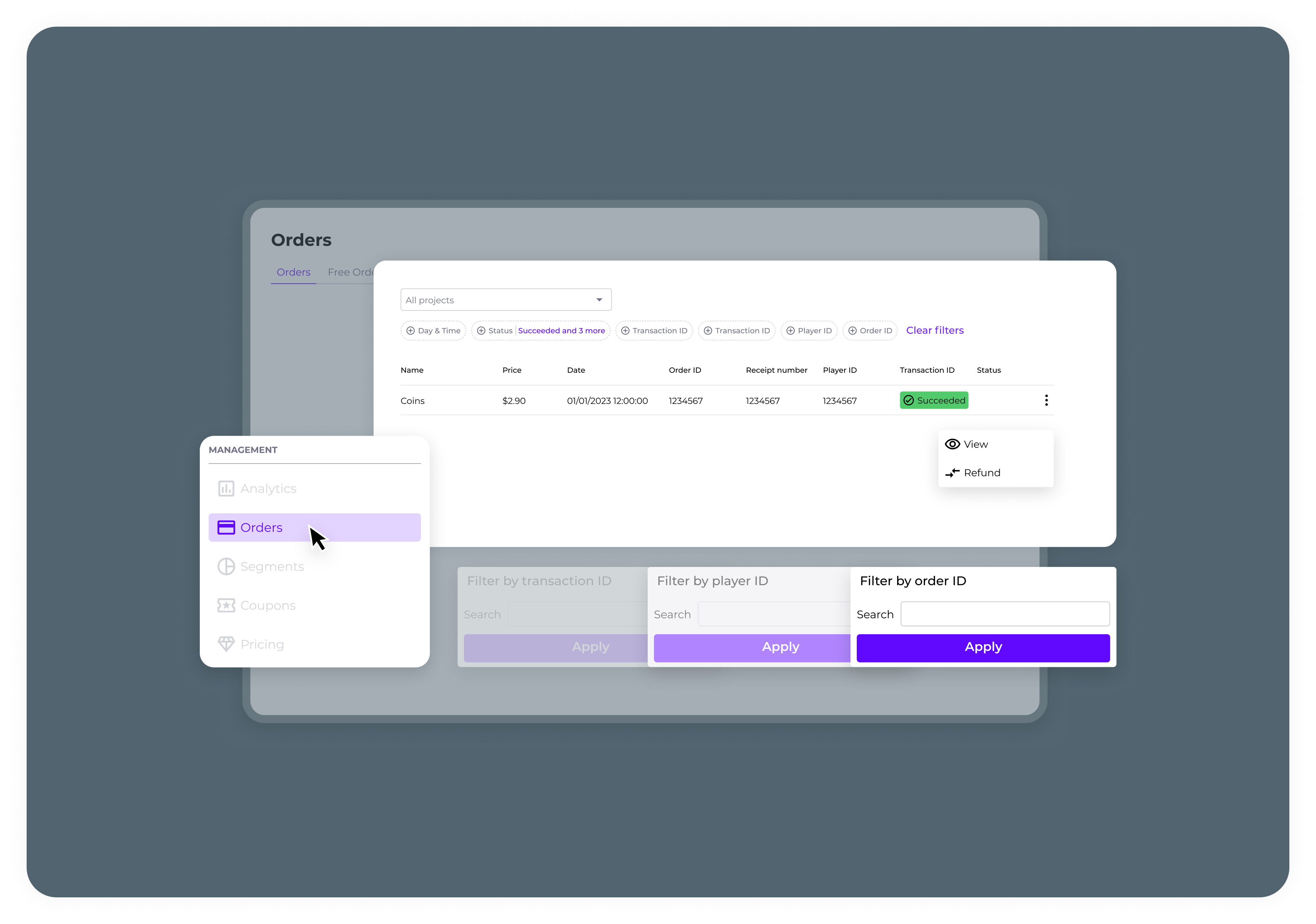
Reports
- Financial Reports Tab: Download financial reports in CSV format. Select specific or multiple projects and set the desired date range before generating the report.
- Payouts Reports Tab: Download monthly payouts reports for all projects combined in CSV format. This report does not support filtering by individual projects.
Updated 5 months ago