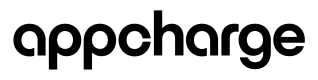About Coupons
Coupons allow you to provide discounts on one or more offers as part of a promotional campaign. Players redeem these discounts using a promo code that you configure. You can assign multiple promo codes to the same coupon, making it easier to track performance across different channels or user groups. For example, you might create unique codes for individual players, influencers, or marketing partners, depending on your distribution strategy, to compare effectiveness and optimize future campaigns.
You can also limit coupon access to specific players. This helps you control distribution and tailor campaigns to targeted segments, such as returning players, VIPs, or participants in special events.
How it works
When creating a coupon, you define key details such as the discount amount, eligibility rules, and expiration date. Each coupon requires at least one promo code, with a unique name and redemption limit.
To restrict coupon access to specific players, upload a CSV file containing a list of eligible player IDs. Only players on this list can redeem the associated promo codes. Once the coupon is set up, you can distribute promo codes to players through your chosen channels.
When a player enters a promo code during checkout, the system checks eligibility based on the player ID, offer, and region. If valid, the discount is applied instantly. After a successful transaction, players receive a confirmation email with a receipt showing the applied discount and final amount. You can then monitor promo code effectiveness by tracking redemption rates in the Publisher Dashboard.
Usage guidelines
When a player uses a coupon:
- Only one promo code can be used per purchase.
- Players must spend at least $1 for the coupon to apply. If they do not, the promo code will be rejected and an error message will appear.
- Once redeemed through a successful payment, a promo code cannot be reversed, even if the payment is refunded or disputed.
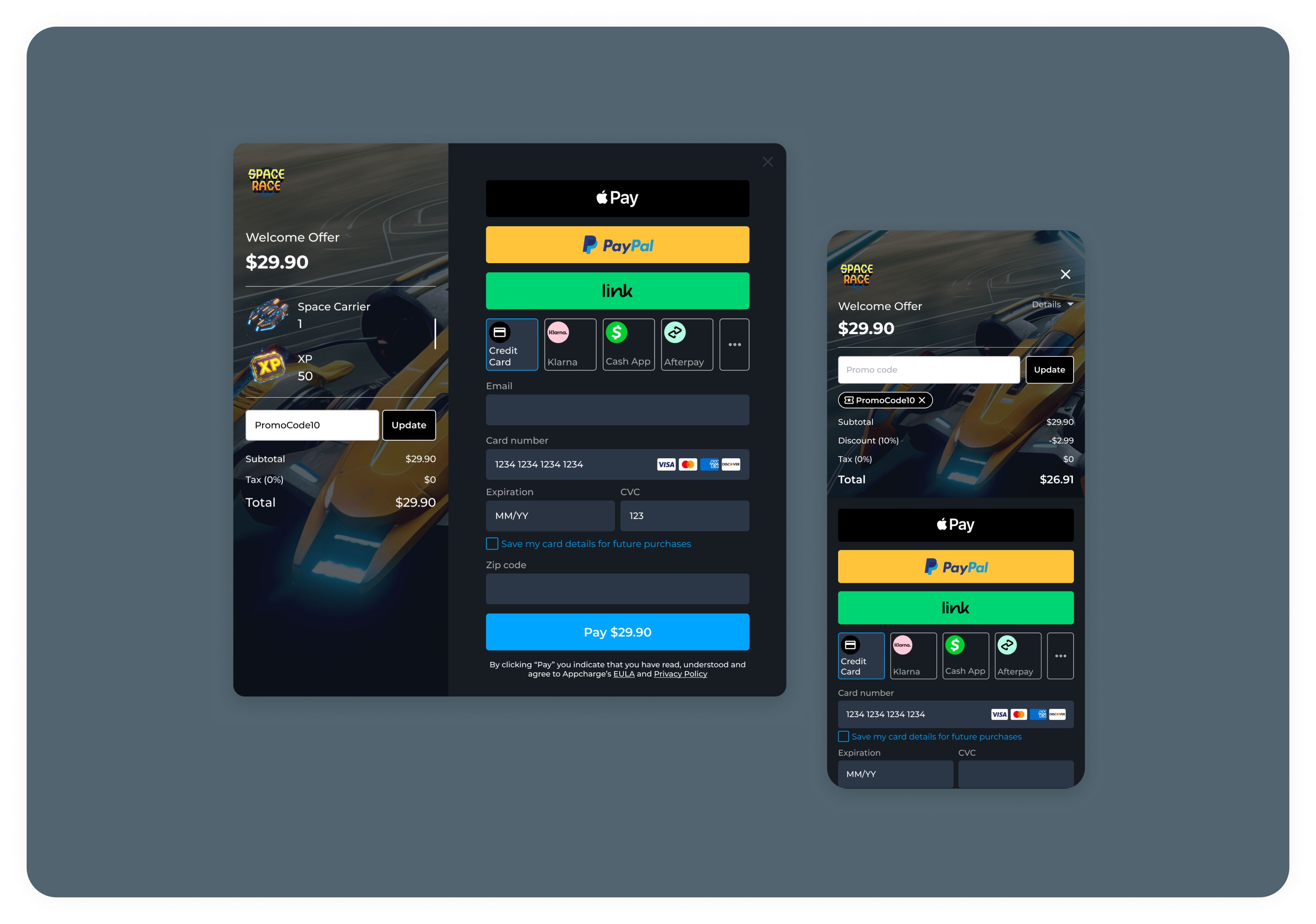
Key features
- Redemption limits: Control how many times a promo code can be used overall to manage costs.
- Expiration dates: Encourage timely usage by setting clear end dates for each coupon.
- New player incentive: Use the First Purchase Only option to incentivize first-time buyers.
Best practices
- Use simple promo codes: Short, easy-to-remember promo codes (6–12 characters) reduce entry errors.
- Test coupons before launch: Always test coupon and promo code behavior in a staging environment before publishing.
Learn how to create and manage coupons.
Updated about 2 months ago