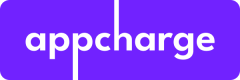Learn how to bring your own custom domain to Appcharge
This documentation will guide you through setting up your custom domain for your web store. By following these steps, you can establish a branded web address that reflects your business identity.
Step 1: Create a DNS record (CNAME) to point at Appcharge.
Appcharge initially creates a store with an Appcharge domain, such as: bestGameEver.appcharge.com
To change the DNS to shop.bestGameEver.com:
- The publisher provides Appcharge with the new DNS and requests the Cloudfront ID Distribution domain name.
- The publisher creates a new DNS record with the following specifications:
- Type: CNAME
- Host or Name: Enter the subdomain you want to use for your store (e.g., "shop")
- Value: Cloudfront ID Distribution domain name provided by Appcharge (p.3)
- TTL (Time to Live): Set a default TTL or leave it as the provider's default
- Appcharge creates the SSL certificate for shop.bestGameEver.com
- Appcharge sends the publisher the CNAME name and CNAME value for DNS validation of the newly created SSL certificate.
- The publisher creates a CNAME record(s) on their DNS management platform (shop.bestGameEver.com) with the provided CNAME name and CNAME value
Step 2: Change your DNS setup at Appcharge's platform.
- Log in to your Appcharge Dashboard using your administrator credentials.
- In the "Admin" section, change the value in the domain tab to the domain you created in step 1.
DNS Troubleshooting
If your DNS URL is not resolving, some potential issues could include:
- Incorrect DNS settings: Ensure that the domain's DNS records are correctly configured according to the specifications provided by Appcharge.
- SSL Certificate: Verify that a valid SSL certificate is issued and not expired. Ensure that the SSL certificate setup is correctly validated through DNS records.
- Hosting provider issues: Check if the server handling the DNS resolution is operational and not experiencing any connectivity problems.
- Cached DNS data: Your local DNS resolver or ISP might be serving old, cached DNS information. Clear your DNS cache or wait for the cached data to expire.
- Misconfigured firewall or security settings: Ensure that firewall rules or security configurations are not blocking DNS resolution. Adjust settings if necessary to allow DNS traffic.