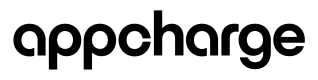This guide will walk you through the process of setting up a custom domain for your webstore. Whether you're connecting an existing domain or creating a new one, these steps will help you establish a branded web address that builds trust and strengthens your business identity.
Step 1 | Create a subdomain on your game's website
To use a custom domain for your webstore, you'll need to create a subdomain on your game's website. If you don’t have one yet, you can set it up through your domain service provider. For example, if your website is myGameName.com, you can create shop.myGameName.com.
Once your subdomain is ready, reach out to the Appcharge team to request the domain change.
Step 2 | Add a DNS record for SSL validation
Appcharge will generate an SSL certificate for your custom domain and provide the required name and value for DNS validation of the certificate. On your domain provider’s platform, create a DNS record using the name and value provided by Appcharge. Include the following fields:
- Host or Name: The name provided by Appcharge.
- TTL (Time to Live): Set a default TTL or use your provider's default setting.
- Type: Select or enter CNAME.
- Value: The value provided by Appcharge.
The record should look like this:
| Host/Name | TTL | Type | Value |
|---|---|---|---|
| {NAME_PROVIDED_BY_APPCHARGE} | 5 Min | CNAME | {VALUE_PROVIDED_BY_APPCHARGE} |
Step 3 | Add a second DNS record for your subdomain
Appcharge will send you a Cloudfront ID Distribution domain name. On your domain provider’s platform, create a second DNS record using the Cloudfront ID Distribution domain name provided by Appcharge. Include the following fields:
- Host or Name: The subdomain on your game's website, such as shop for
shop.myGameName.com. - TTL (Time to Live): Set a default TTL or use your provider's default setting.
- Type: Select or enter CNAME.
- Value: The Cloudfront ID Distribution domain name provided by Appcharge.
The record should look like this:
| Host/Name | TTL | Type | Value |
|---|---|---|---|
| shop | 5 Min | CNAME | {CLOUDFRONT_ID} |
Step 4 | Update the Publisher Dashboard
In the Publisher Dashboard, go to Settings, select the Company tab, and update the Domain field with your custom domain. For example, shop.myGameName.com.
Important: It may take up to 30 minutes for the changes to take effect. If your webstore domain is not live after this time, follow the troubleshooting steps below.
DNS Troubleshooting
If your DNS URL is not resolving, check the following:
- Incorrect DNS settings: Ensure that the domain's DNS records are configured correctly according to the specifications provided by Appcharge.
- SSL Certificate: Verify that your SSL certificate is valid and not expired. Confirm that the certificate setup is properly validated through DNS records.
- Hosting provider issues: Check if the server handling the DNS resolution is operational and isn't experiencing connectivity issues.
- Cached DNS data: Your local DNS resolver or ISP may be serving outdated cached data. Clear your DNS cache or wait for the cached data to expire.
- Misconfigured firewall or security settings: Ensure your firewall or security settings aren't blocking DNS resolution. If necessary, adjust the settings to allow DNS traffic.